How to Open MPP File in Excel
.MPP file is a file extension that is used by Microsoft Project, project management software that is used for taking care of project plans. Microsoft Project is primarily used by project managers and their teams, providing tools and resources for effective project planning and execution.
Understanding MPP files
The Microsoft Project has been around for approximately thirty eight years, that means the file extension exists as long as the Microsoft Project. Older versions of .MPP files that were created before 1998 can only be opened with Microsoft Project 1998. In this article, we are going to show you how you can open an .MPP file in Excel.
Here is how the Microsoft Project looks from the inside:
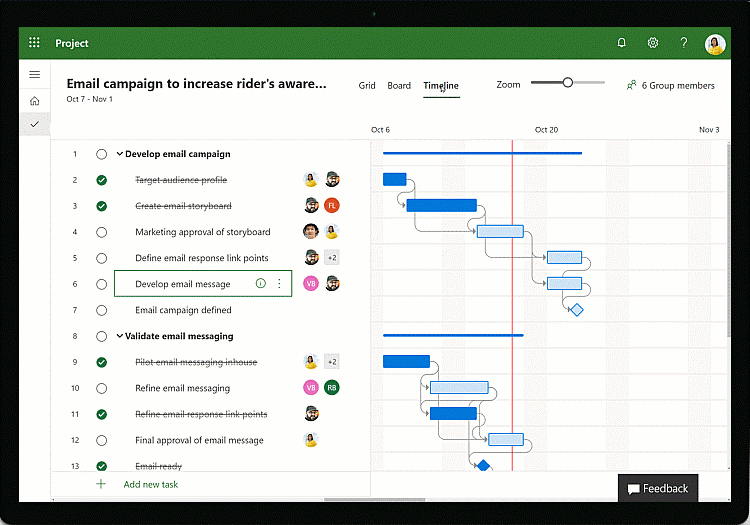
We are going to cover two ways to convert an .MPP file so you can open it in Excel. Also, we are going to note which method is the best for converting .MPP files. Directly opening an .MPP file within Excel is not possible; specialized software or conversion methods are required.
Steps to Convert MPP to Excel Using Microsoft Project:
This is the first method that we are going to mention here, it’s one of the easiest and least demanding. If you want to convert an .MPP file to an Excel .XLS extension, you will have to either have Microsoft Project, or you can just do it online by visiting their web version. Sadly, you can’t use it with a personal Microsoft account, it has to be either work or business.
Microsoft Project has an option with which you can convert your .MPP file into a spreadsheet. It is nothing difficult to learn. The program is made simple so you can easily navigate through it. This method is the one that it’s best to rely on. It will not bother you that much.
To convert the file, you just have to:
- Launch Microsoft Project, or visit their website, project.microsoft.com
- Open the project that you want to make Excel compatible
- In the top right corner, you are going to find the three dots
- Click those three dots (…)
- And then select “Export to Excel”
- You will get a message if the conversion is successful
After you get the message, search for your file where your downloads are located, and it will be there, waiting for you, to finally open it in Excel.
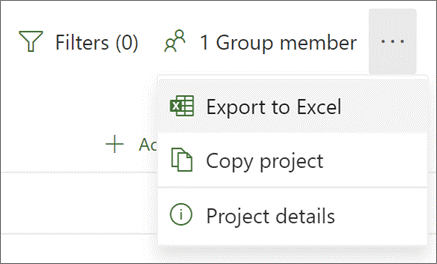
You can use Microsoft Project to export the MPP file to an Excel workbook. To do this, open the MPP file in Microsoft Project, go to the “File” tab, click “Save As,” and select “Excel Workbook” from the drop-down menu. Then, select a location to save the file and click “Save.”
Once you have opened the MPP file in Microsoft Excel, you need to save it as an Excel workbook. To do this, go to the “File” tab, click “Save As” and choose “Excel Workbook” from the drop-down menu. Then, select a location to save the file and click “Save.”
Online Converter Method
Luckily, this method is free. It doesn’t come with any expenses, and you can easily convert your file without any issues. You will easily find your way around, since the
All you need to have is a search engine where you are going to write “.MPP to .XLS” or “MMP to Excel” converter, and you are going to get exactly what you wanted. There are really low chances that you are going to miss, so this one should be good for those who can’t really afford the Microsoft Project.
There is a high possibility that these sites are going to be full of annoying or maybe even malicious advertisements, so be on the lookout for that, or you can just install an adblocker which will make all those ads disappear. And don’t enter every site that you see. Be wary and avoid all suspicious websites.
Here is an example of what an average .MPP to Excel website should look like:
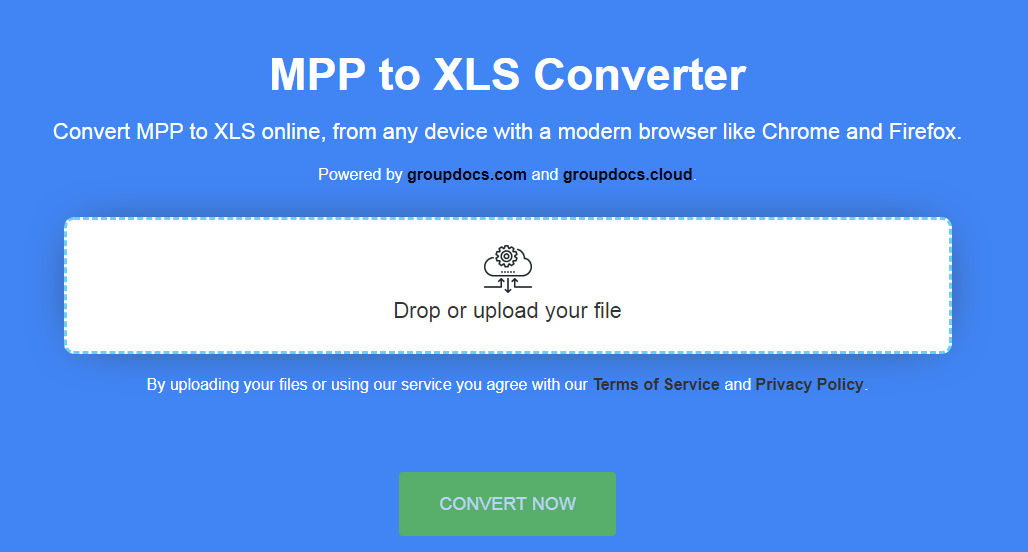
Follow these steps afterwards:
- Drop or upload the file that you want to.
- Click “Convert Now” button.
- And then you’ll just have to download the file that you converted.
While this method is free and accessible, it might not always maintain the best formatting and data integrity.
For organizations with Microsoft 365 business subscriptions, Microsoft Project for the web provides seamless integration and export capabilities. Alternative project management tools, such as Asana or Trello, often offer import features that can accommodate data from exported Excel files derived from MPP conversions.




sx
My partner and I absolutely love your blog and find a lot of your post’s to be just what I’m looking for. Again, awesome website!