How to Copy a Table from Excel to Word
→ Sometimes, you may want to copy a table from Excel to Word without formatting or borders, especially for cleaner documents. This is useful when you need to transfer data from Excel to Word while removing visual formatting like cell borders. In this tutorial, you’ll learn how to copy an Excel table to Word without borders, step by step.
Table without borders
The goal is to copy a table from Excel to Word with no borders or Excel formatting.
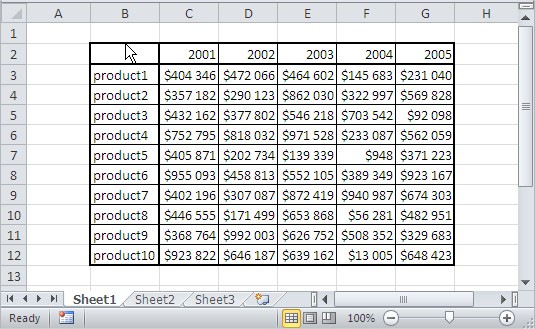
How to copy a table to Word?
To do this, follow these steps:
First, select the entire table in Excel and press CTRL + C to copy the data.
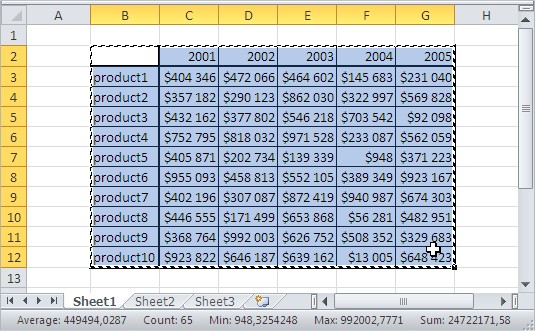
Open the Word document where you want to paste the table. Position the cursor where you want to insert the table.
Right-click in Word and go to Paste Options to choose the desired paste format.
Choose “Keep Text Only” to paste the Excel table into Word without cell borders or formatting.
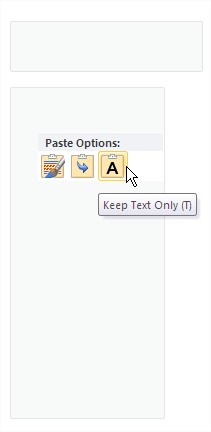
The table will be pasted into the Word document without its borders.
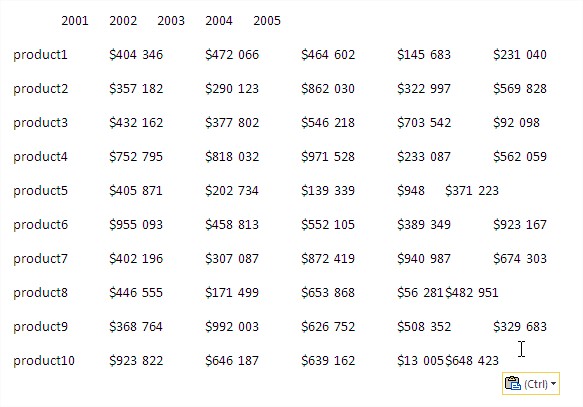
There is new problem. Headers and some values are not properly copied. You can fix formatting issues manually within Word by adjusting text alignment or using the Tab key. For example, place the cursor before misaligned text and press the Tab key in Word to adjust spacing.
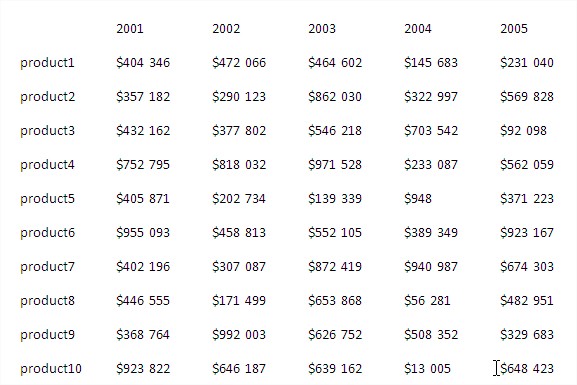
Alternatively, use Paste Special in Word to insert the Excel table as a picture, HTML, or unformatted text.

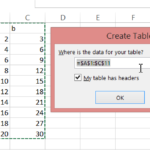

Leave a Reply