How to Edit Multiple Excel Sheets at Once
In this lesson, you will learn how to edit many worksheets at the same time.
Excel allows you to edit multiple sheets at the same time. This can be useful for tasks such as applying the same formula to multiple sheets or creating a consistent layout across multiple sheets.
How to Select Multiple Sheets
To select all sheets in a workbook, right-click on any sheet tab and choose ‘Select All Sheets’.

Any changes you now make to one of the selected sheets will be simultaneously applied to all selected sheets. This is called grouping the sheets.
How to Edit Multiple Sheets
To ungroup the selected sheets and return to working on individual sheets, right-click on any of the grouped sheet tabs and select ‘Ungroup Sheets’.

Using 3-D references
While 3-D references can refer to cells across multiple sheets, they are not directly related to editing multiple sheets simultaneously in the way described above (grouping). A 3-D reference is a formula that refers to the same cell or range on multiple worksheets.
For example, =SUM(Sheet1:Sheet3!A1) sums the values in cell A1 on Sheet1, Sheet2, and Sheet3.
Changes made to cell A1 on any of these sheets will automatically update the result of the 3-D formula. However, this is distinct from grouping sheets, where you make identical edits to multiple sheets at once.

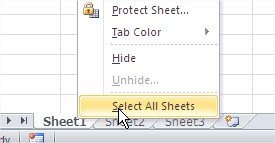


Leave a Reply