How to Get Data from another Sheet?
There are times when grabbing data from another sheet is necessary. This is why we will get data from another sheet.
Data preparation
But first, have a look at this data:
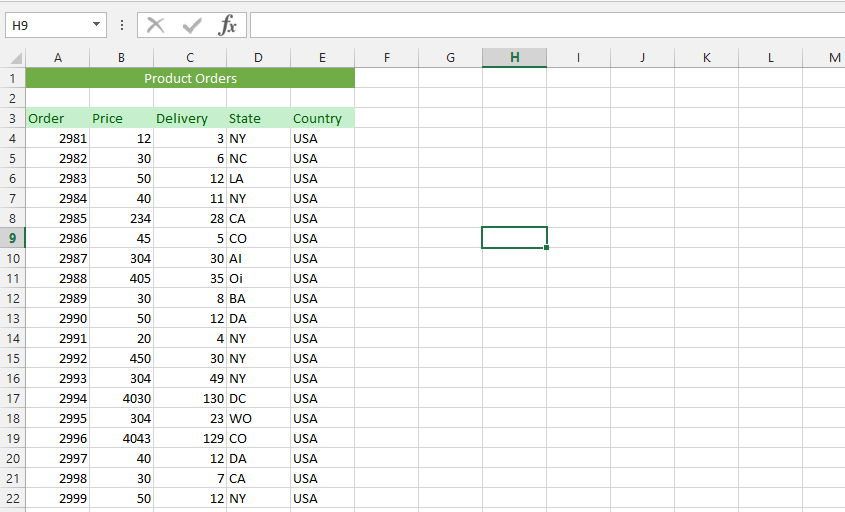
Mark just the data (1) without the title, and click on name box (2), and give it a name.
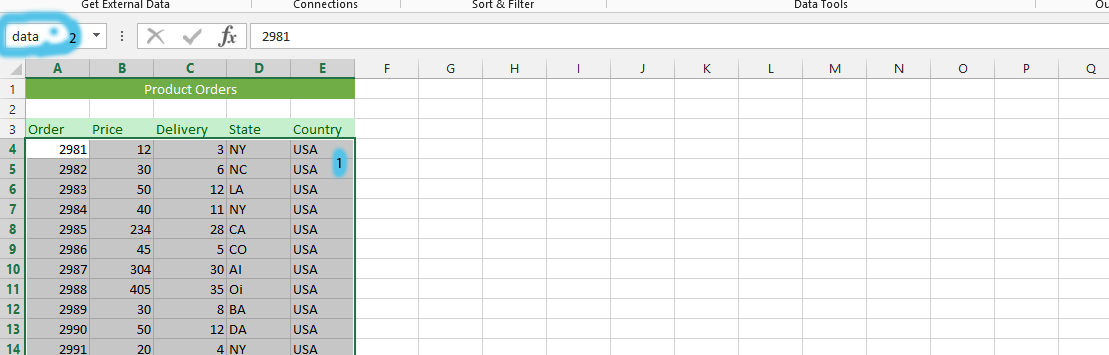
Click on the new. You’d have one column available on this sheet. In our case, we have order.
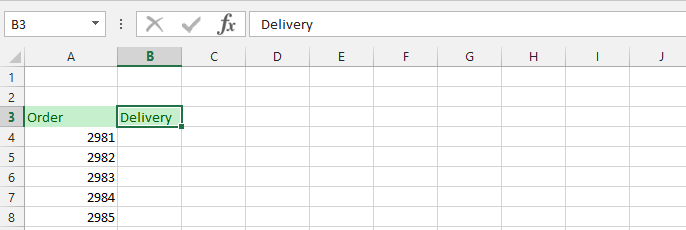
Vlookup formula to get data
Click on the cell under delivery (1), type in =VLOOKUP(A4;data;3;false) (2), and press enter.
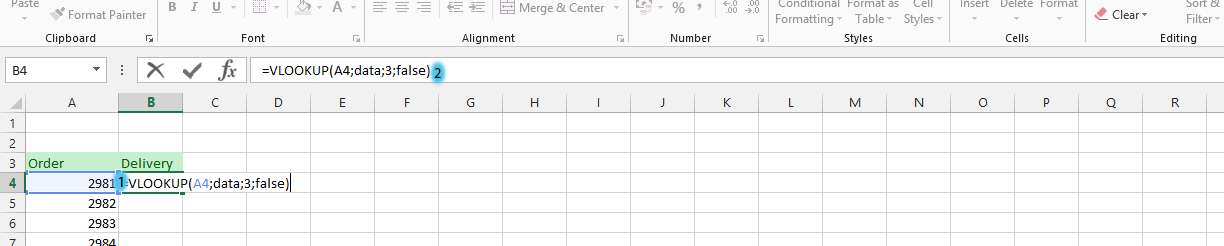
Note: The data is the name we gave first spreadsheet from the beginning, and 3 is the number of column in another sheet. It is important to remember that it does not matter which column you start on, you start counting the column from where it begins.
For example, if the data begins at D1, and the Delivery is F1, the number would still be 3. You should also have it at false, rather than true. True would provide approximate result, while false provides accurate result.
Click on the small square twice to fill the column with the extracted data.
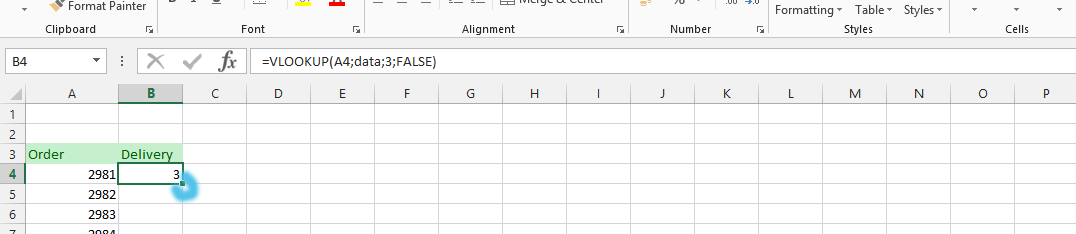
Using a cell reference
You can reference a cell in another sheet by including the sheet name followed by an exclamation point (!) before the cell reference. For example, to reference cell A1 in Sheet2, you would use the formula =Sheet2!A1.
Using the Index and Match functions
You can use the INDEX and MATCH functions together to look up data in another sheet. The INDEX function returns a value from a specified range, and the MATCH function finds the relative position of a value within a range. For example, to look up a value in cell A1 in Sheet2, you could use the formula =INDEX(Sheet2!A1:Z1000, MATCH(A1, Sheet2!A1:A1000, 0)).
Using a 3D reference
You can reference cells in multiple sheets in a workbook by using a 3D reference. A 3D reference allows you to refer to the same cell or range of cells in multiple sheets. For example, to reference cell A1 in Sheet2 and Sheet3, you would use the formula =Sheet2:Sheet3!A1.

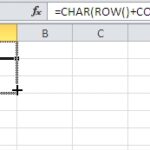
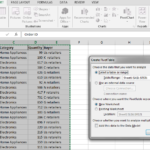
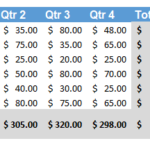
Leave a Reply