How to Insert Alphabet in Excel
In Excel, in a very simple way you can generate the entire alphabet. You can easily generate both uppercase and lowercase alphabets using Excel’s CHAR and ROW functions.
Formula to Generate the Alphabet in Excel
To generate an uppercase alphabet from A to Z, use the following formula:
=CHAR(ROW()+CODE(“A”)-1)
To generate a lowercase alphabet from a to z, use:
=CHAR(ROW()+CODE(“a”)-1)
After entering the formula in the first cell (e.g., A1), click on the small square at the bottom-right corner of the cell and drag it downwards.
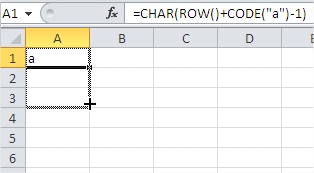
Excel will automatically fill in the remaining letters of the alphabet for you.

Examples
If you drag beyond 26 cells, Excel will repeat the last letter of the alphabet for each additional cell. These signs are different for upper- and lowercase letters.
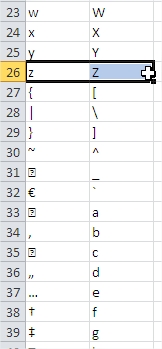
This trick could be useful for developers and analysts who are dealing with alphabet or charset in spreadsheets. This simple method allows you to generate alphabets quickly without needing to type each letter manually.

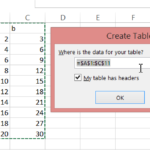

Leave a Reply