How to create a mean value theorem calculator in Excel
Creating a Mean Value Theorem (MVT) calculator in Excel involves setting up a spreadsheet to calculate the average rate of change of a function over a given interval. The MVT states that if a function is continuous on a closed interval [a, b] and differentiable on the open interval (a, b), then there exists at least one point c in (a, b) where the instantaneous rate of change (the derivative) equals the average rate of change over [a, b]. Here’s how to create a simple MVT calculator in Excel:
Step 1: Set Up Your Excel Worksheet
- Open Excel and create a new worksheet.
- Label your columns in cells A1, B1, C1, and D1 as follows:
- A1: Function
- B1: Interval Start (a)
- C1: Interval End (b)
- D1: Point c (Result)
Step 2: Input the Function
In cell A2, enter the function for which you want to find the point c. For example, if you want to find the point c for the function f(x) = x^2 on the interval [1, 4], enter “=x^2” in cell A2.
Step 3: Input Interval Values
In cells B2 and C2, enter the interval values a and b. For example, for the interval [1, 4], enter “1” in cell B2 and “4” in cell C2.
Step 4: Calculate the Derivative
You’ll need to calculate the derivative of the function f(x). You can use Excel’s built-in differentiation functions or manually calculate the derivative, depending on the complexity of the function. Let’s assume you calculate the derivative and put it in cell E2.
Step 5: Calculate the Average Rate of Change
In cell D2, calculate the average rate of change using the formula:
=(A2-B2)*(E2-C2)/(B2-C2)
This formula calculates the average rate of change using the difference in function values (f(b) – f(a)) and the difference in interval values (b – a).
Step 6: Solve for Point c
Now, to find point c, which is where the derivative equals the average rate of change, use the formula:
=(D2-B2)*(E2-C2)/(E2-D2)
This formula solves for c by rearranging the MVT equation to c = (D2-B2)*(E2-C2)/(E2-D2).
Step 7: Interpret the Result
Cell D2 now contains the value of c where the MVT holds for your specific function and interval. You can use Excel’s formatting and additional cells to display the result clearly.
Step 8: Test with Different Functions and Intervals
You can use this setup to test the Mean Value Theorem for different functions and intervals by changing the function in cell A2 and the interval values in cells B2 and C2.
This basic Excel calculator provides a straightforward way to find the point c where the Mean Value Theorem holds for a given function and interval. For more complex functions or numerical solutions, you may want to consider using specialized mathematical software or programming languages.

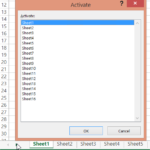
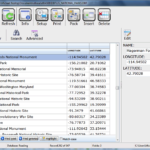

Leave a Reply