How to Use the Double Filter in Excel to Filter Data by Multiple Criteria
The double filter is a powerful tool in Excel that allows you to filter data by multiple criteria. This can be useful for finding specific data points or for comparing different data sets.
In this article, we will show you how to use the double filter in Excel. We will start by explaining the basics of the double filter, and then we will show you how to use it to filter data by multiple criteria.
What is the Double Filter?
Excel’s Advanced Filter allows you to filter data based on multiple criteria, effectively performing what you’ve termed a “double filter”. This functionality enables you to extract specific records that meet multiple conditions simultaneously.
For example, you could filter a sales dataset to show only transactions for a specific product type and a specific salesperson. The Advanced Filter uses a separate criteria range to define these conditions.
How to Use the Double Filter in Excel
To use the double filter in Excel, follow these steps:
- Select the data that you want to filter.
- Go to the Data tab and click the Advanced Filter button.
- In the Advanced Filter dialog box, specify the two criteria that you want to use.
The data will now be filtered based on the two criteria that you specified.
Criteria
Let us try to create simple data in Excel for the filer criteria:
Here are some examples of how you can use the double filter:
- Filter data by product type and salesperson.
- Filter data by date range and product type.
- Filter data by sales amount and customer location.
How to create a filter using Advanced Filter?
Create the data and filter criteria:

Click the advanced:

Use the ranges as follows:

Clicking ok will give the following results:

In the Advanced Filter dialog, you have two options: ‘Filter the list, in-place’ which filters the original data directly, and ‘Copy to another location’ which creates a copy of the filtered data, leaving the original data intact. Choose the option that best suits your needs.

The results are as follows:


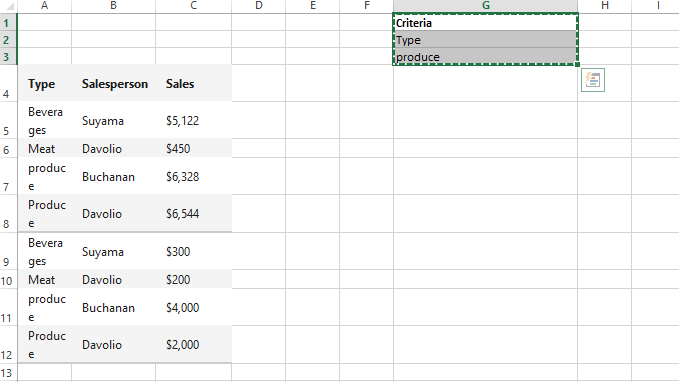


Leave a Reply