Excel Formula Auditing: How to Debug and Trace Formulas
In this article, you will learn everything about formula auditing. It is especially about Trace Precedents and Trace Dependences which can help you to understand what is going on in the worksheet.
Excel’s Formula Auditing tools are essential features for understanding, debugging, and ensuring spreadsheet accuracy. These powerful tools, which show how to debug Excel formulas, include Trace Precedents (to identify formula dependencies), Trace Dependents (to show which cells depend on a given cell), Evaluate Formula (to step through complex formulas), Error Checking (to scan for common formula errors), Watch Window (to monitor cell values), Show Formulas (to display formulas instead of results), and Remove Arrows (to clear tracing arrows).

Trace Precedents – Which cells are contributing to this formula?
Commands contained there in provide an analysis of the formulas from your workbook. For example, in a situation when you are in a cell that contains a specific formula, and you want to check the cell to which it refers. Then you can use the Trace Precedents command. This will display the arrows from all the cells that are used in the formula to cells analyzed.
Excel tells us, from which the data depends on our formula by selecting the color cell source. Below cell C2 is directly dependent on B2 and C12.

Using the same function again, Excel puts another arrow until the all the cells with formulas that have an influence on our cell, will be referred to their predecessors.
Mastering how to debug Excel formulas with Trace Precedents helps you understand your spreadsheet structure and identify formula errors before they cause problems. This powerful debugging technique is essential for troubleshooting complex worksheets and ensuring formula accuracy.
Tracking dependencies – which formulas use this cell?
The dependency tracking shows that cells depend indicated, the opposite of tracking predecessors. To do it use the Trace Dependents button.
The following example shows how the cells change, if you change the value in cell B2.

Using Trace Dependents can help you understand the impact of a change in a cell on other cells in your spreadsheet. It’s a powerful tool for identifying potential issues or unintended consequences of your calculations.
Remove Arrows
You can remove arrows clicking Remove Arrows button.
Show formulas
This button will show formulas in cells instead of results of formulas.


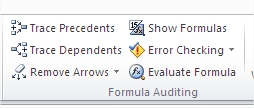


Leave a Reply