What is Watch Window in Excel
The Watch Window in Microsoft Excel is a feature that allows you to monitor the values of cells while you work in a different part of the workbook. The Watch Window is particularly useful when you are working with large, complex spreadsheets, and you need to keep an eye on the values of specific cells. With the Watch Window, you can track the values of cells without having to scroll back and forth between different parts of the worksheet.
Here is how to use Watch Window in Excel.
Adding a Watch Window
Select the cells you want to watch. On the Formula tab, in the Formula Auditing group, click on Watch Window.

Click Add Watch.
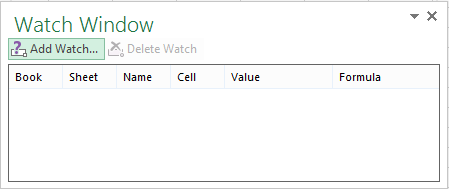
Click Add.
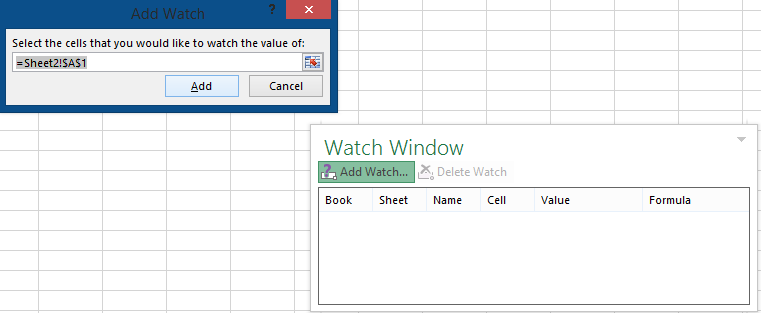
Note: You can move the Watch Window toolbar to the top, bottom, right or left side.
To display the cell that an entry in Watch Window toolbar refer to, double click the entry.
Removing cells from the Watch Window
Select the cell that you like to remove. To select multiple cells, press CTRL and then click the cells.
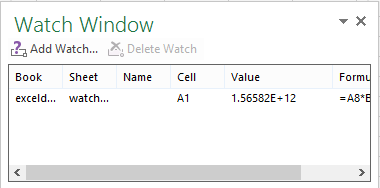
Click Delete Watch.

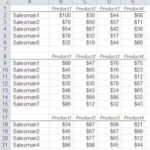
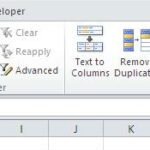
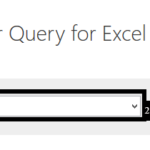
Leave a Reply