How to Filter Top 10 Values in a Pivot Table in Excel
Pivot tables are a powerful tool in Excel that can be used to summarize and analyze data. One of the features of pivot tables is the ability to filter the data. This can be useful for finding the top 10 values in a particular field.
We will show you how to filter the top 10 values in a pivot table in Excel.
Table of Contents
Open the pivot table
The first step is to open the pivot table that you want to filter.

Select the field that you want to filter
The next step is to select the field that you want to filter. This is the field that you want to find the top 10 values for.

Click on the value filter button
Once you have selected the field, you need to click on the value filter button. This button is located in the PivotTable Analyze group on the PivotTable Tools tab.
In the value filter menu, select the Top 10 option.
You can then set the criteria for the top 10 filter. This includes the number of items to display and the sort order.

Once you have set the criteria, click OK. The pivot table will be filtered to show the top 10 values for the selected field.

You can now clearly see only the top items in your Pivot Table, making it much easier to spot your key performers at a glance.

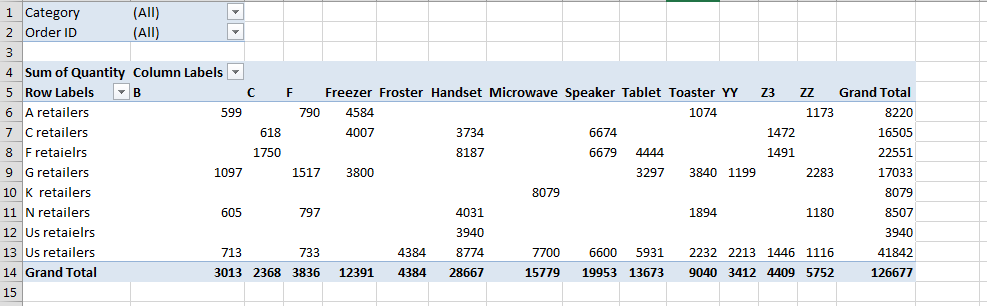


Leave a Reply