Mastering Excel Links: From Hyperlinks to Linked Documents
Welcome to the ultimate guide on everything related to linking in Excel. Whether you’re curious about hyperlinks, linking documents, objects, or even checking for links between workbooks, this guide has you covered. We’ll walk through the basics and then move on to more advanced linking techniques. By the end, you’ll be a master of Excel links!
Table of Contents
How to insert a hyperlink?
Let’s start with the basics—creating hyperlinks in Excel:
Click on the “INSERT” tab and then click on “Hyperlink”.
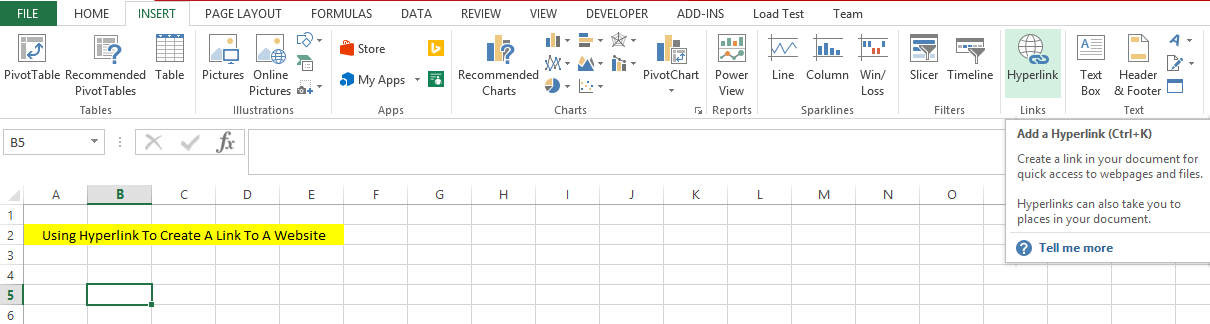
To link to a document on your computer, use the “look in” feature to locate the folder and select the desired document.
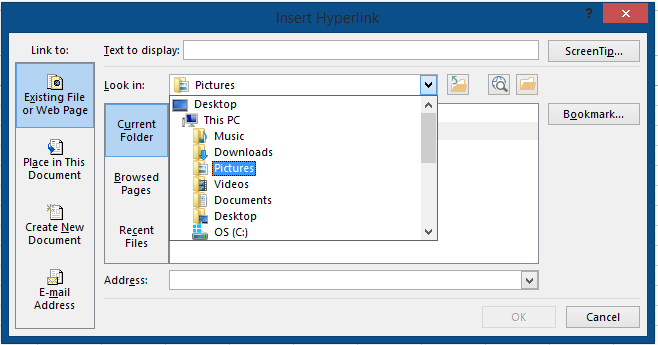
If linking to a website, simply enter the website’s name in the Address bar.
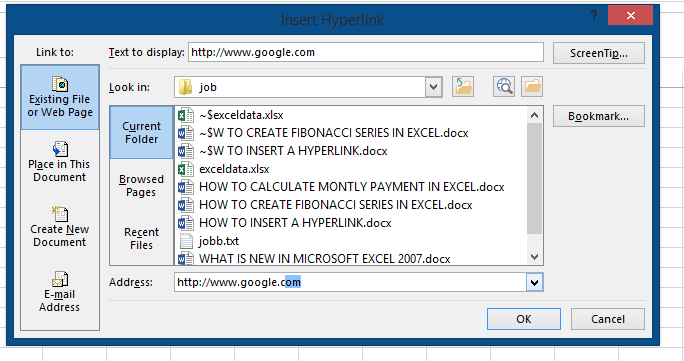
Besides documents, you can also link images, songs, and videos to your Excel file using Hyperlinks. These links will appear in BLUE color.
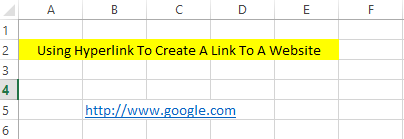
How to Link Two Excel Documents
Linking different Excel files to each other is what we will be doing together.
Create two different Excel files.

Open the document, which you want to link another one to.
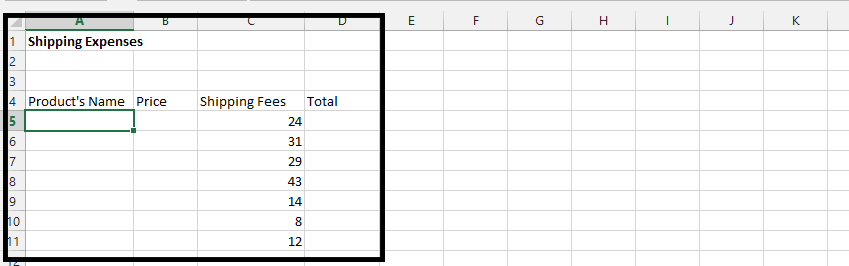
Copy and paste the values.
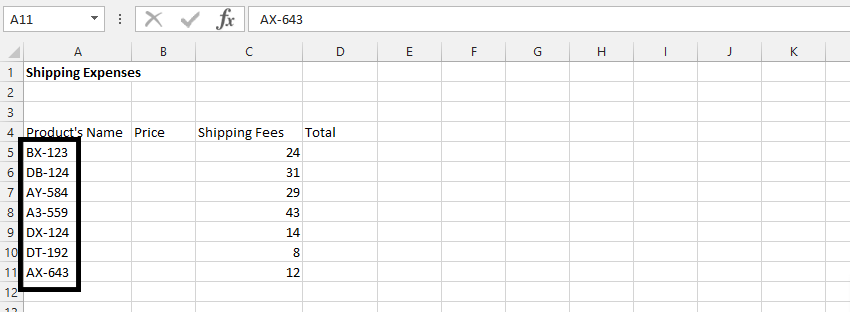
Click under Total, type =B5+C5.
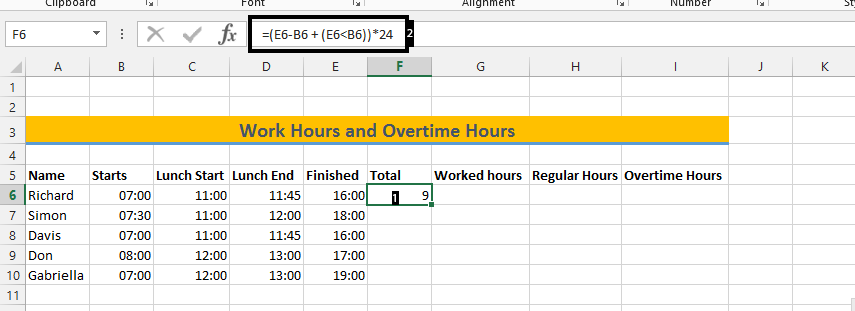
Double-click on the small square in the cell’s bottom-right corner.
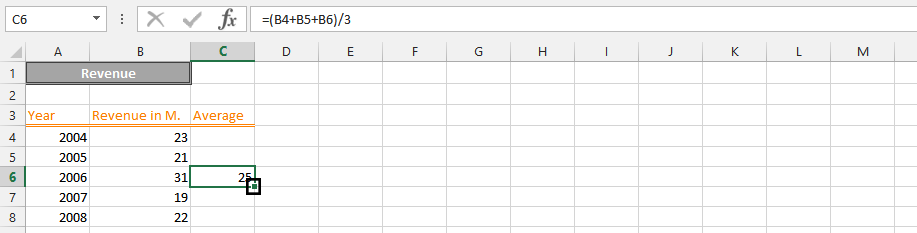
In the source document, copy the desired data.
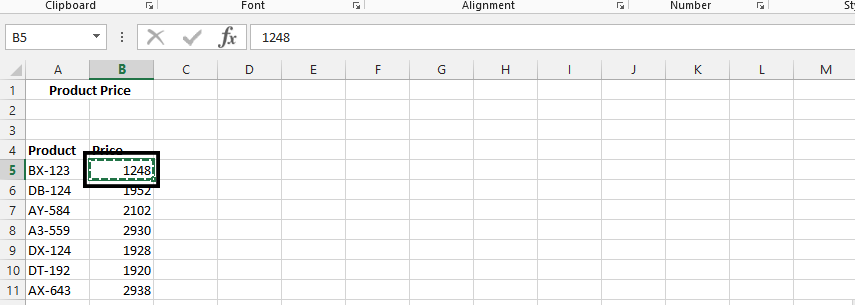
Return to the target document.

Right-click on the cell under Price and choose Paste Special.
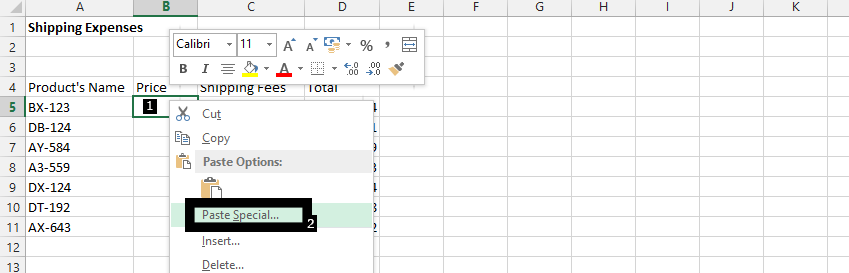
Select Paste Link.
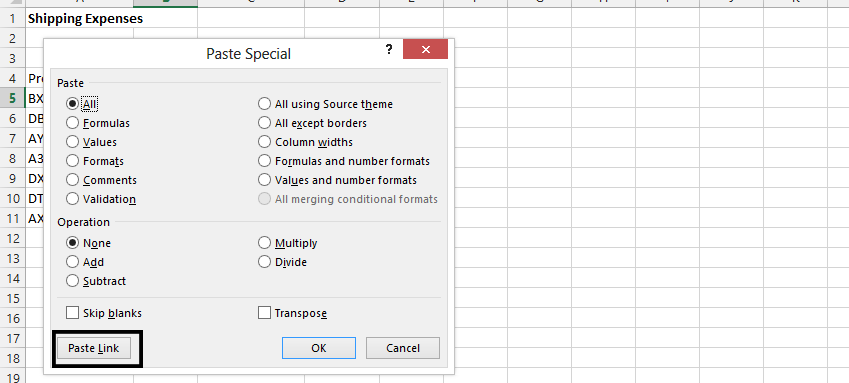
By linking documents, changes in one document will instantly update the linked data in the other. This is valuable for efficient reporting in business scenarios.
How to Link Objects in Excel
Follow the steps below to learn how to create linked objects in Excel.
Open both Word and Excel document hat contains the data that you want to create a linked object.
In Excel select the range of cells (containing data) or the charts that you want and copy them (CTRL + C)
Next, go to Word and then click where you want the information to appear. On the Home tab click on Paste and select Paste Special. In the As list select Microsoft Office Excel Object.
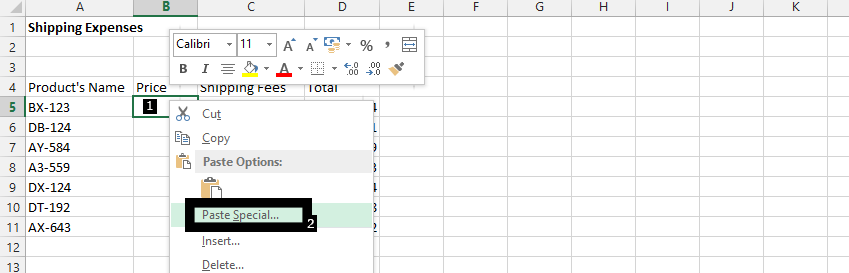
Click Paste or Paste Link.
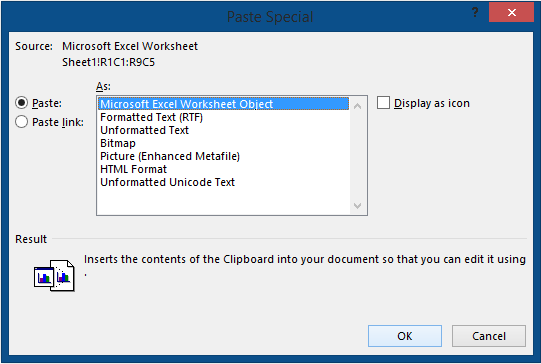
Click on the Insert tab and then click on Table and then click on Excel Spreadsheet. Fill in the worksheet with the information you want.
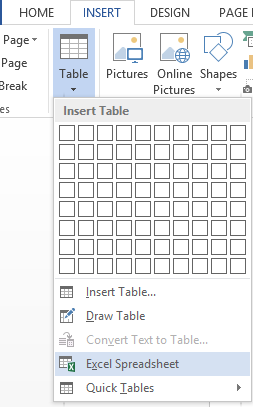
You can also insert an object to your spreadsheet.
To do that just click on insert and then on shapes.
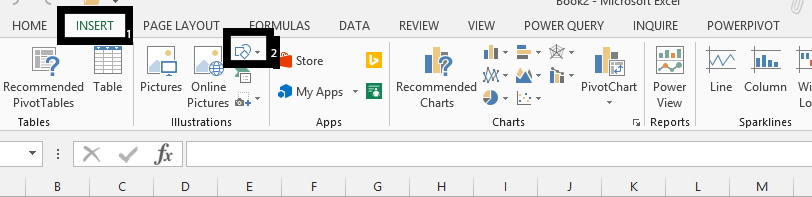
Choose a drawing object.
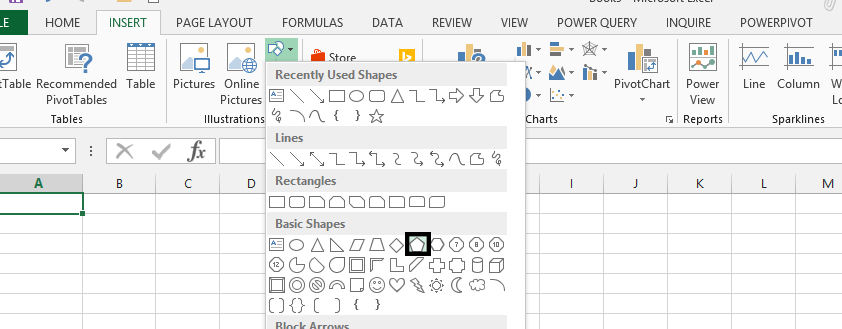
Press and hold the left button on the mouse while moving the mouse to draw the object.
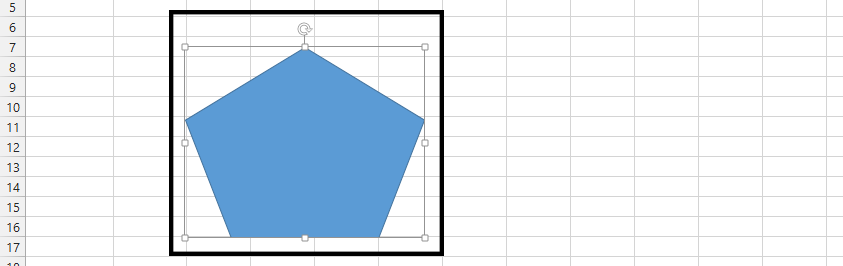
Linking a Text Box to a Specific Cell
Here’s how to link a TextBox to a specific Excel cell:
- Go to the Insert tab in the ribbon.
- Click the Text Box button.
- Draw a text box on your worksheet.
- Select the text box.
- In the Formula Bar, type the address of the cell (e.g., B2).
- Your text box will display the content of the linked cell.
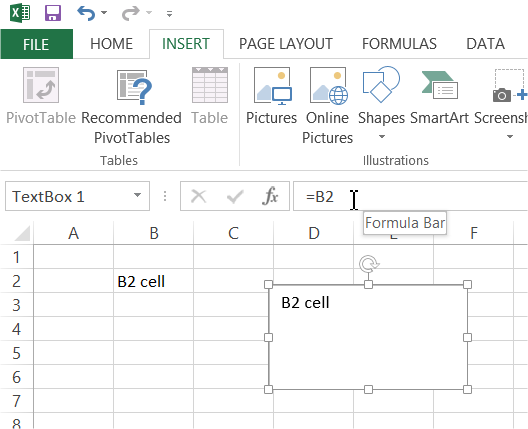
How to check if a workbook is linked to another?
Learn how to check if an Excel file is linked to external workbooks or references:
- Use Ctrl + F to open the Find dialog.
- Type “.xl” in the Find what box.
- In the Within box, select “Workbook”.
- In the Look in box, choose “Formulas”.
- Click “Find All”.
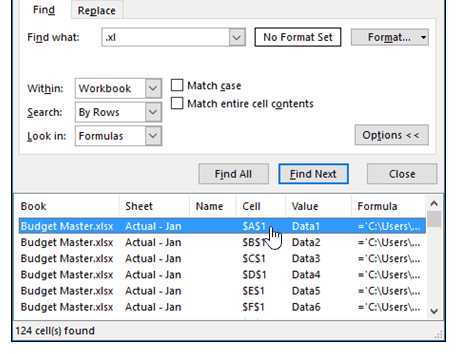
If there are any external links it will show up like above.

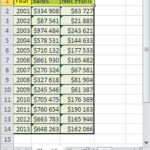
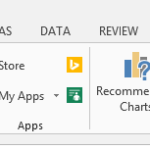

Leave a Reply