How to Add Custom Menu?
Customizing the Quick Access Toolbar (located at the very top of the Excel window) allows you to create a personalized collection of frequently used commands, providing quick access without navigating through the Ribbon.
How to create own menu?
On the very top of the Microsoft Excel, you will see the tools. Click on the arrow pointing down.
![]()
Click on More Commands.
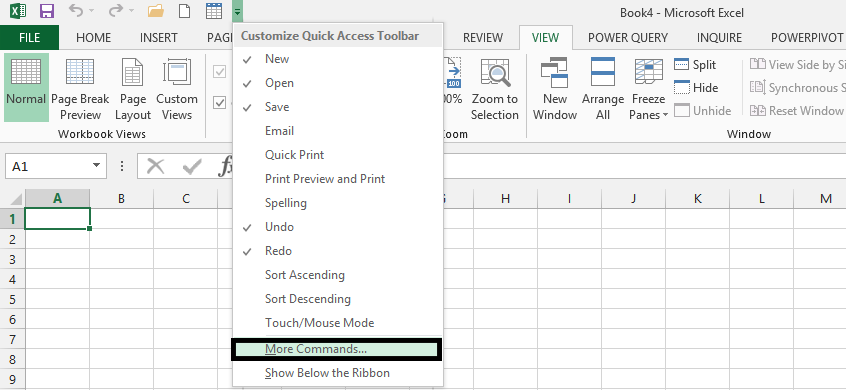
Note: Only follow this step, if the menu is not among the ones showing above more commands.
Click on the arrow beneath Choose Commands From, click on the menu you want to add, and click Add.
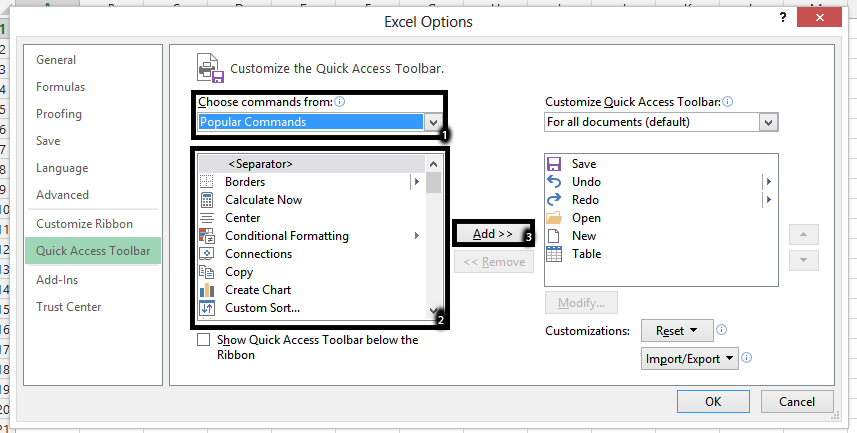
You can customize the order of commands within the group by using the up and down arrows.
Custom UI Editor
It’s important to differentiate between customizing the Quick Access Toolbar, which is a built-in Excel feature, and customizing the Ribbon, which requires the use of a third-party tool like the Custom UI Editor. The Quick Access Toolbar allows for simple addition and reordering of existing commands, while the Custom UI Editor enables more extensive modifications to the Ribbon’s structure.
For more advanced customization, including adding custom tabs and groups to the Ribbon itself (not just the Quick Access Toolbar), you can use the Custom UI Editor, a third-party tool.
This tool allows you to directly edit the XML code that defines the Ribbon’s structure.
To use it, download and install the Custom UI Editor from its official website. This approach offers significantly greater flexibility in customizing the Excel interface.





Leave a Reply