How to Insert Alphabet in Excel
In Excel, in a very simple way you can generate the entire alphabet. You can easily generate both uppercase and lowercase alphabets using Excel’s CHAR and ROW functions.
Formula to Generate the Alphabet in Excel
To generate an uppercase alphabet from A to Z, use the following formula:
=CHAR(ROW()+CODE(“A”)-1)
To generate a lowercase alphabet from a to z, use:
=CHAR(ROW()+CODE(“a”)-1)
After entering the formula in the first cell (e.g., A1), click on the small square at the bottom-right corner of the cell and drag it downwards.

Excel will automatically fill in the remaining letters of the alphabet for you.

Examples
If you drag beyond 26 cells, Excel will repeat the last letter of the alphabet for each additional cell. These signs are different for upper- and lowercase letters.

This trick could be useful for developers and analysts who are dealing with alphabet or charset in spreadsheets. This simple method allows you to generate alphabets quickly without needing to type each letter manually.
Why Use the CHAR and ROW Function Method?
Using the CHAR and ROW functions is an efficient way to generate alphabetical sequences in Excel. This method is particularly useful when you need to create reference lists, fill cells with sequential letters, or organize data alphabetically. Instead of manually typing each letter, which is time-consuming and prone to errors, this formula-based approach automates the process.
The CHAR function converts numeric values into their corresponding characters in the ASCII character set. When combined with the ROW function, which returns the current row number, you create a dynamic formula that adjusts as you copy it down. The CODE function, which finds the ASCII value of a character, serves as the foundation for this calculation.
Step-by-Step Implementation
To implement this alphabet in Excel successfully:
- Enter the formula in cell A1
- Press Enter to confirm the formula
- Select the cell and position your cursor at the bottom-right corner
- Double-click or drag down to row 26 to generate the complete alphabet
- For extended sequences beyond 26, continue dragging to see additional characters
This method works for both English uppercase and lowercase letters, making it versatile for various spreadsheet applications and data organization tasks.

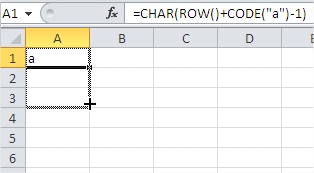


Leave a Reply