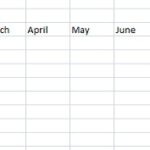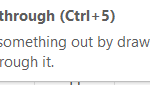Bayesian Statistics in Excel
Performing Bayesian statistics in Excel involves using formulas and functions to calculate posterior probabilities, marginal probabilities, and conditional probabilities. While Excel is not a dedicated Bayesian statistics software, it offers a variety of tools that can be used for basic Bayesian analyses.
Table of Contents
Common Bayesian Statistics Tasks in Excel
- Use the RAND() function to generate random numbers as prior probabilities for continuous parameters or the LOOKUP() function for discrete parameters.
- Calculate the probability of observing the data given the parameter or hypothesis. Use the INDEX() and MATCH() functions to extract data values from a data table. Multiply the likelihoods for each data point to obtain the overall likelihood.
- Update initial beliefs using the data and the likelihood function. Use the Bayes theorem formula Posterior = (Likelihood * Prior) / Evidence to calculate posterior probabilities.
- Determine the probability of a parameter or hypothesis without considering specific data points. Use the SUM() function to sum the posterior probabilities for a given parameter across all data points or the AVERAGE() function to average the posterior probabilities for a given hypothesis across all data points.
- Calculate the probability of an event occurring given that another event has already happened. Use the IF() function to conditionally evaluate posterior probabilities based on specific data points.
Excel Add-ins for Bayesian Statistics
Excel add-ins like XLSTAT and ModelAssist provide more advanced Bayesian statistical tools, including:
- Visualize and analyze Bayesian networks, which are graphical representations of probabilistic relationships between variables.
- Perform Bayesian inference using Markov chain Monte Carlo (MCMC) algorithms to approximate posterior distributions.
- Implement non-parametric Bayesian models that don’t require assumptions about the underlying distribution of the data.
These add-ins can be helpful for more complex Bayesian analyses that involve multiple parameters or non-standard distributions.
Examples of Bayesian Statistics Applications in Excel
- Calculate the probability of a patient having a particular disease based on test results and prior knowledge of disease prevalence.
- Assess the effectiveness of a marketing campaign by evaluating the probability of customer conversion based on campaign variables.
- Identify fraudulent transactions by calculating the probability of a transaction being fraudulent given transaction characteristics.
- Assess the likelihood of a specific event occurring, such as a natural disaster or financial crisis, based on historical data and expert knowledge.
These examples demonstrate the versatility of Bayesian statistics in Excel for various practical applications.