How to Explode a Pie Chart in Excel
In this lesson, you will learn a few tricks for pie charting. You will know how to explode single slices out of a pie chart in Excel.
In Excel, you can explode one, several, or all the slices of a pie chart. Here are examples of how this might look like a pie chart in Excel:
Pulling by mouse
One method for exploding pie chart slices involves directly manipulating them with the mouse. To separate a single slice from the pie, click on it once to select it, then click and drag it away from the center of the chart.
Similarly, you can separate all slices by clicking on the pie chart once to select all slices and then dragging any one of them away from the center.
To return the slices to their original position, select all slices and drag any one of them back towards the center of the pie.
Exploding by the Format Data Point menu
An alternative method for controlling the explosion of pie slices uses the Format Data Point menu. Right-click on the specific slice you wish to adjust and select Format Data Point…
In the Format Data Point pane, you’ll find the Point Explosion slider or input box. Increasing the percentage value will move the selected slice further away from the pie’s center, while decreasing it will move the slice closer.
Exploding slices can be useful for emphasizing a particular segment of the data or for improving readability when dealing with very small slices. However, excessive explosion can make the chart appear cluttered and harder to interpret, so use this feature judiciously.

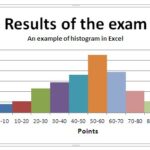
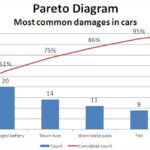
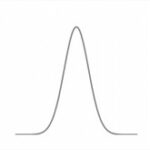
Exploding out slices of a Pie Chart in Plotly : Pythoneo
[…] See also: Exploding out slices of a Pie Chart in Excel […]