How to open XML files in Excel?
Using XML file on Excel, and working further on it is quite simple. We are going to use Microsoft Excel to use XML, but first you need an XML file.
Table of Contents
Xml file
This would look like this, in assumption that you use Notepad to create it:

Save this file in an xml format.
Hom to open XML file?
Open Microsoft Excel, and press Open on top.

Browse to the XML file, and click on the arrow under or side of “file name”.

Choose the XML file.

Click on the open as XML table.

Follow the steps in the wizard to import the data into an Excel worksheet.

Click on the last cell in the table, and press TAB on your keyboard.

Keep filling the XML table with details.

If the XML file contains properly formatted data, Excel will open the file and display the data in the worksheet without using the XML Import Wizard.
If the XML data is not properly formatted, you may need to use an XML editor to modify the data before importing it into Excel.

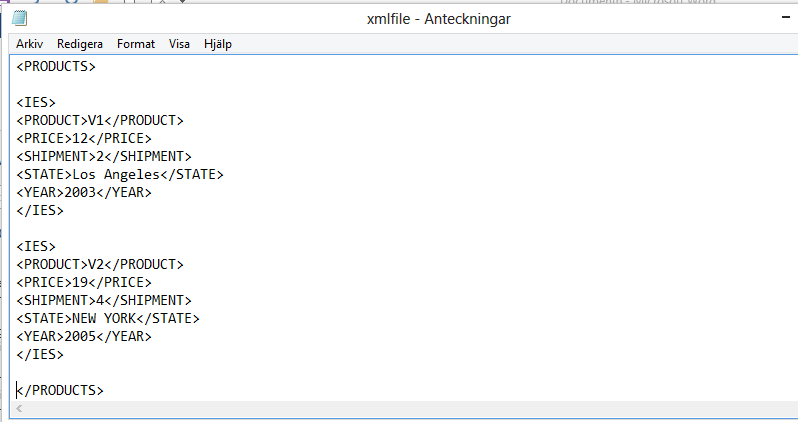


Leave a Reply