While Wend Loop in Excel Vba
I will explain how to use the While Wend loop in Excel VBA Code.
The loop
Loops are a powerful tool in Excel VBA that can be used to automate tasks and perform repetitive operations. One type of loop is the While Wend loop, which is used to execute a block of code as long as a certain condition is true. We use loops in Excel when we have to run several condition checks repeatedly in Excel VBA. Sometimes we use: if, end if loop which is a very simple and most used loop.
If loop:
If condition then
“Process if condition is true”
End if
Then we have a for loop if we know exactly how many times the loop must run:
For loop:
For I = 1 to N
Process.
Next i
In this loop, it will run the process for a N number of times.
Now sometimes we have a certain condition, so we must keep the loop running as many times as possible till the condition is not true. Here comes the While Wend loop:
Syntax:
While condition(s)
[statements 1]
[statements 2]
…
[statements n]
Wend
The condition is a Boolean expression that must evaluate to either True or False. If the condition evaluates to True, the block of code inside the loop will be executed. If the condition evaluates to False, the loop will end.
It will keep running till the condition is true:

It’s important to ensure that the condition in the “While” loop will eventually become False, otherwise, the loop will continue to execute indefinitely, creating an infinite loop.
First, the While condition is tested.
- if the condition is FALSE, the program immediately jumps to the command immediately after the word Wend
- if the condition is TRUE, then all commands inside the loop (i.e., between the words Do While and Loop) are executed.
Examples
Basic While Wend Loop example
Sub While_wend_Example()
Dim countA: countA = 100
While countA < 110 ‘ Test value of Counter.
MsgBox “The Current Value of the Counter is : ” & countA
countA = countA + 1 ‘ Increment Counter.
Wend
End Sub
This loop will keep running till we have the condition true : countA value is less than 110.
So this loop will run 10 times:
Iteration1 : CountA = 100
Iteration2 : CountA = 101
Iteration3 : CountA = 102
Iteration4 : CountA = 103
Iteration5 : CountA = 104
Iteration6 : CountA = 105
Iteration7 : CountA = 106
Iteration8 : CountA = 107
Iteration9 : CountA = 108
Iteration10 : CountA = 109
For the next iteration, CountA = 110 so the condition will become false and the loop ends.
Calculating the factorial of numbers in a While Wend Loop
Sub Factorial()
x = 0
y = 0
While x < 10
x = x+1
y = y*x
Wend
MsgBox “Factorial result of ” & x & ” = ” & y
End Sub
While Wend Loop to calculate SUM in Excel.
Sub SumWhileWend()
n = InputBox(“Enter n value:”)
Dim j As Single
Dim i As Integer
i = 1
While (i <= n)
j = j + i
i = i + 1
Wend
MsgBox j
End Sub
You can also use the “Do While” loop in Excel VBA, which is similar to the “While” loop but with a slight difference in the way the condition is checked. The “Do While” loop checks the condition after the first iteration of the loop, while the “While” loop checks the condition before the first iteration of the loop.
It is important to make sure that the condition in the While Wend loop will eventually become False, otherwise the loop will continue to execute forever, which is known as an infinite loop.

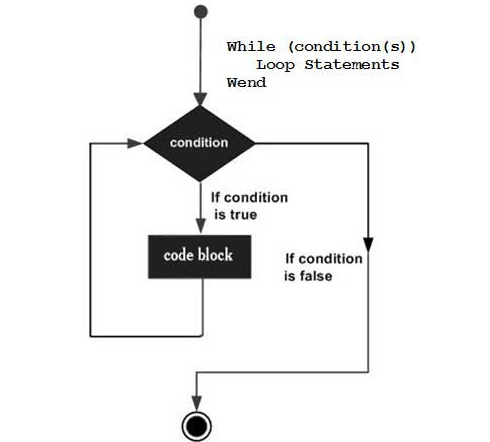


Leave a Reply