How to Add Special Characters in Excel
The special characters in Excel can be understood in different ways. How to deal with it when using it depends on the person using it.
Special character in formula
In this example, we have legal issues, our sales have been requested by an investor, and we want to inform the investor that the document is protected by a copyright.
Here is an example Excel spreadsheet with special characters we want to add:

Click on the middle of the data, type in =char(169) & “Copyright Jennifer Corporation 2014”.

This is how to add copyright symbol to Excel formula. The same way you can add other symbols.
Inserting the Symbol
Remember that this method works only in cells and not in the formula bar. For the formula bar, you’ll need to use the Symbol dialog box method.
You can insert symbols such as mathematical symbols, currency symbols, and more, into a cell by using the Insert Symbol option. To do this, go to the Insert tab on the Excel ribbon and click on the Symbol button in the Text group. Select the symbol you want to insert and then click Insert.
Keyboard Shortcut
You can also use keyboard shortcuts to insert special characters in Excel. For example, you can hold down the Alt key and type a number code to insert a symbol.
Using the CHAR function
The CHAR function in Excel can be used to insert special characters into a cell. The CHAR function takes a number as an argument and returns the corresponding ASCII character. For example, the formula “=CHAR(169)” will return the copyright symbol (©).
Here are a few common Unicode values:
- Euro symbol (€): U+20AC
- Copyright symbol (©): U+00A9
- Registered trademark symbol (®): U+00AE
- Decimal point (·): U+00B7
- Approximately equal to (≈): U+2248

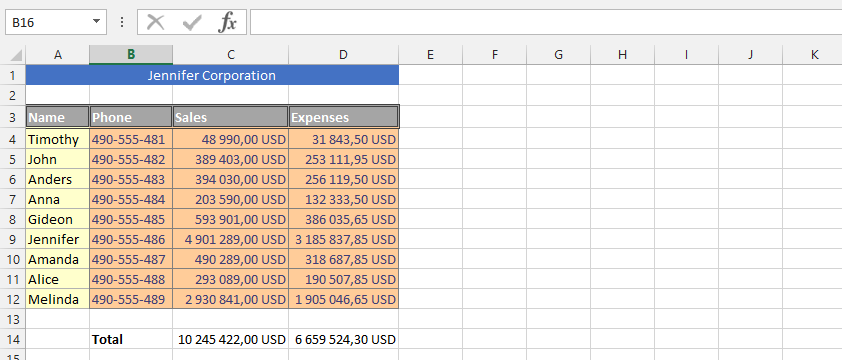


Leave a Reply