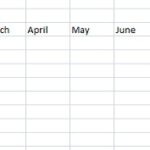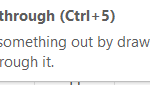How to Shuffle in Excel
Shuffling data in Excel is a critical task for randomizing lists for sampling, scheduling, or bias prevention. I show you how to shuffle data effectively.
Understanding the Need for Shuffling
Shuffling is essential in statistics to reduce bias and ensure data’s fair representation. It’s also crucial in creating unpredictability in games, scheduling, and more.
Using Sort & RAND Function
The RAND function, combined with the Sort feature, is a straightforward method for shuffling data.
- Next to your data, create a new column titled Random.
- Assign a random number between 0 and 1 to each data point using RAND.
- Select both the data and random numbers, then sort by the Random column under the Data tab.
- Post shuffling, remove the auxiliary Random column.
Instead of RAND, you can use RANDBETWEEN(bottom, top) for generating random numbers within a specific range.
How to Shuffle Names in Excel
For randomizing names:
- Assign =RAND next to each name.
- Use the Sort feature under the Data tab to sort by the random numbers.
- Once sorted, the names are shuffled, and you can delete the column.
How to Shuffle Columns in Excel
For shuffling columns:
- Place =RAND() above each column header.
- Sort left to right under Data > Sort by the row with random numbers.
- Remove the auxiliary row post-shuffling.
How to Shuffle Rows in Excel
For row randomization:
- Place =RAND next to the rows in a new column.
- Use the Sort feature to randomize the rows.
- Delete the random number column afterwards.
How to Shuffle Cells in Excel
For cell randomization, VBA scripting is often necessary.
- Choose the range of cells.
- Implement a VBA script to randomize cell locations.
How to Shuffle a List in Excel
For list shuffling:
- Assign =RAND next to each list item.
- Use the Sort feature for randomization.
- Delete the random number column.
How to Shuffle Words in Excel
For shuffling words within a cell:
- Use Text to Columns to separate words.
- Assign random numbers and sort.
- Use CONCATENATE or & to recombine the words.
How to Shuffle Between Sheets in Excel
To randomize sheet order:
- Drag sheets to rearrange manually.
- Utilize a VBA script for automated shuffling.
Remember that large datasets might slow down when using volatile functions like RAND. Consider performance impacts and alternatives.