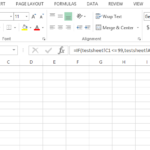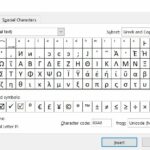How to Open ODS File in Excel
ODS files are spreadsheet files created by OpenOffice.org Calc. Excel does not natively support ODS files, but there are a few ways to open them.
Method 1: Use an online converter
There are a number of online converters that can convert ODS files to Excel format. One popular option is Zamzar. To use Zamzar, simply upload your ODS file to the website and select Excel as the output format. Zamzar will then convert the file and give you a link to download it.
The advantage of using an online converter is that you don’t need to install any software on your computer. You can also access the converter from any device with an internet connection. The disadvantage is that you need to upload and download the file, which can take some time depending on the file size and your internet speed. You also need to trust the converter with your data, which may not be secure or private.
Method 2: Use a third-party add-in
There are a number of third-party add-ins that can be used to open ODS files in Excel. One popular option is OpenOffice.org ODS Converter. This add-in allows you to open, edit, and save ODS files in Excel.
The advantage of using a third-party add-in is that you can work with ODS files directly in Excel. You don’t need to convert them or save them as another format. You can also preserve the formatting and features of the ODS file. The disadvantage is that you need to install the add-in on your computer, which may require administrator privileges or compatibility issues. You also need to update the add-in regularly to ensure it works properly.
Method 3: Save the ODS file as an Excel file
If you only need to open the ODS file once, you can save it as an Excel file. To do this, open the ODS file in Excel and then click on the File tab. In the Save As dialog box, select Excel Workbook (*.xlsx) from the Save as type drop-down list. Then, click on the Save button.
The advantage of saving the ODS file as an Excel file is that you can easily open it in Excel without any additional software or steps. You can also share it with other people who use Excel. The disadvantage is that you may lose some formatting or features of the ODS file when saving it as an Excel file. You also need to have access to both OpenOffice.org Calc and Excel on your computer.
Choosing the right method to open ODS files in Excel depends on your specific needs and resources. Whether it’s a one-time conversion or regular interaction with ODS files, each method provides a viable solution to bridge the gap between OpenOffice.org Calc and Microsoft Excel.