How to calculate mode in Excel
The mode represents the most frequently occurring number in any given data set. When you calculate the mode in Excel, you identify which value appears most often in your data. This statistical measure helps you understand data distribution patterns and make informed decisions. To calculate the mode in Excel, you must use dedicated Excel functions. Below, I’ll show you exactly how to do this using simple, step-by-step instructions.
To learn how to calculate the mode in Excel, follow the step-by-step instructions presented below. We will use sample data throughout this tutorial to demonstrate each function. First, open Excel and create a new spreadsheet. Then, enter your data into the cells.
How to find the Mode?

Open Excel and create a new spreadsheet. Enter your data.
Mode function
The MODE function identifies the most frequently occurring value in a range of cells. First, enter the following formula in the cell where you want to display the result. Then, use the formula “=MODE(range)”. Next, replace “range” with the actual range of cells that you want to analyze for the mode.
Put the formula =MODE(B2:B13) in the formula bar (fx).

Finally, press Enter to execute the formula. The mode calculation is now complete. Excel will display the result in the selected cell.

You have successfully calculated the mode. The result shows the most frequently occurring value in your data.
Moreover, newer Excel versions (Excel 2021 and Excel 365) offer two advanced functions: MODE.SNGL and MODE.MULT. These functions provide additional flexibility. Use MODE.SNGL when you need only the single most frequent value. Alternatively, select MODE.MULT if you need to display all values that occur with the highest frequency.
MODE.MULT function
Mode.mult function returns the most frequently occurring values in a range of cells. To use the MODE.MULT function, enter the following formula in the cell where you want to display the mode: “=MODE.MULT(range)”. Replace “range” with the range of cells that you want to find the mode of.
Note: If there are multiple values with the same frequency, the MODE.MULT function will return all of those values.

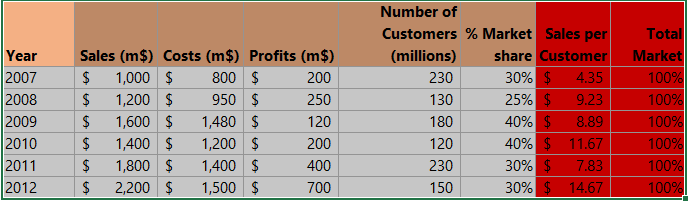



Leave a Reply