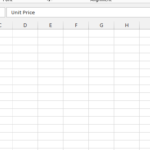Inserting an Excel Spreadsheet into a Word Document
Inserting an Excel spreadsheet into Word is useful for combining numerical data with narrative in reports, contracts, or specifications, ensuring that all relevant information is contained in a single document.
Table of Contents
Methods to Insert Excel Spreadsheet into Word
Method 1: Copy and Paste
Copy from Excel:
- Open your Excel workbook and select the range of cells you want to include in the Word document.
- Right-click and choose Copy or press Ctrl + C.
Paste into Word:
- Open your Word document and place the cursor where you want to insert the Excel data.
- Go to the Home tab, click on the Paste dropdown in the Clipboard group, and choose the desired paste option:
- Keep Source Formatting: Retains the original Excel formatting.
- Match Destination Formatting: Adapts the copied data to match the formatting of the Word document.
- Embed: Inserts the data as an embedded object, which can be double-clicked to edit in Excel.
- Link: Inserts the data as a linked object, which automatically updates if the original Excel file is modified.
- Picture: Inserts the data as an image.
Method 2: Insert as Object
Insert Object:
- In Word, go to the Insert tab and click on Object in the Text group.
- In the dialog box, select the Create from File tab.
- Click Browse and select the Excel file you want to insert.
- Choose:
- Link to File: Creates a link to the Excel file, so changes in the Excel file will reflect in the Word document.
- Display as Icon: If you want to insert the Excel file as an icon (clickable to open the full spreadsheet).
Adjust the Object:
- Once inserted, you can resize and move the embedded or linked object as needed.
- Double-click the object to edit the Excel data.
Method 3: Excel Table Feature in Word
Using Excel Table in Word:
- In Word, place the cursor where you want the table.
- Go to the Insert tab and click on Table.
- Choose Excel Spreadsheet. This will insert a blank Excel worksheet in your document.
- You can enter data directly into this table or copy and paste from an existing Excel sheet.
By choosing the method that best fits your needs, you can effectively incorporate Excel data into your Word documents, enhancing the presentation and utility of your reports, proposals, or other documents.