How to fix middle mouse button not working issue?
In this article you learn how to fix middle mouse button not working issue in Excel.
Now this is an external issue not related to excel functions and sometimes we feel how can it behave differently when using excel files on different computers.
We have sorted out some of the reasons which could cause this problem and the solutions for the same.
Protected Sheet and Workbook
Sometimes the sheets are protected and we don’t have them working like we generally do with unprotected sheets, Please unprotect the sheet and workbook using the Review>Protect/Unprotect sheet /workbook.
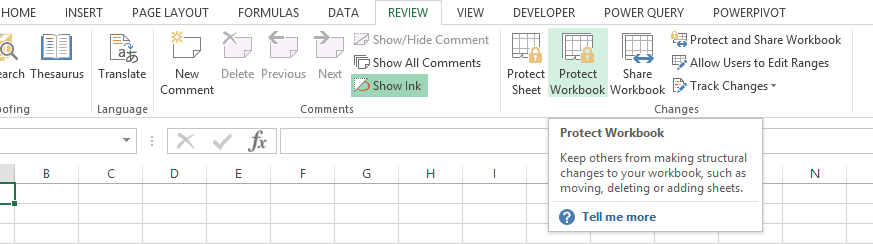
Unfreeze Panes
Sometimes the user has created the freeze option not in a proper way and the height of the rows is not adjusted properly and we are unable to scroll properly. We can check the same by unfreezing the panes as follows:
- In most cases, users can’t scroll down Excel spreadsheets because there are frozen panes within them. To unfreeze panes in Excel, select the View tab.
- Click the Freeze Panes button.
- Then select the Unfreeze panes option. Thereafter, try scrolling down the spreadsheet.
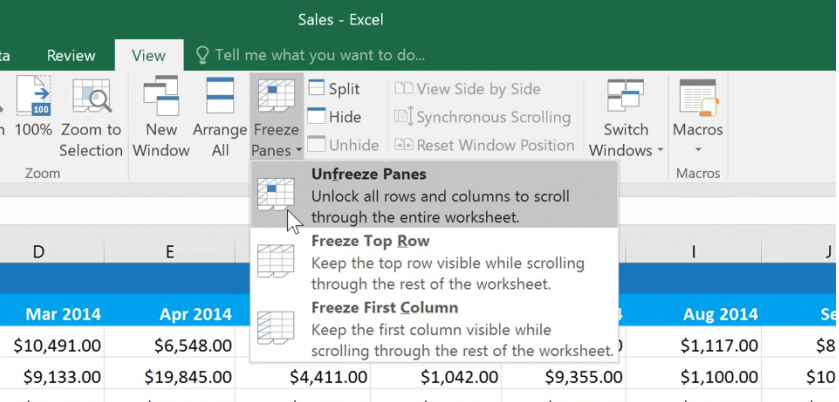
Uncheck the Zoom on roll with IntelliMouse option
Select File > Options > Advanced.
You will see Zoom on roll with IntelliMouse option:
Please uncheck this option and save the file and please check the problem must be solved.
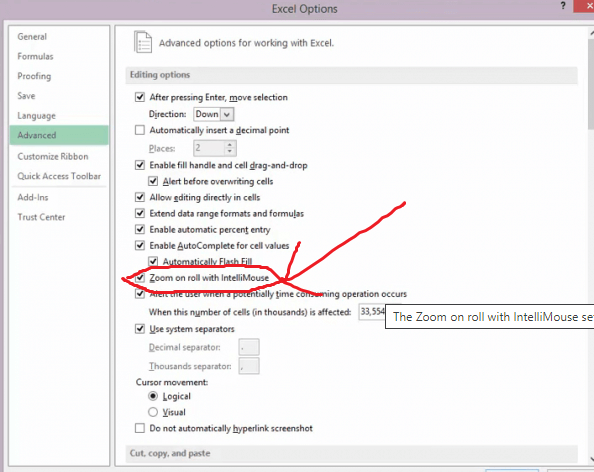
If the middle mouse button is truly not functioning in Excel and other applications, the problem is likely with the mouse hardware or its drivers.




Leave a Reply