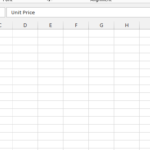How to Open a SLK File in Excel
If you work with data, you might occasionally encounter SLK files. SLK, short for Symbolic Link, is a file format that can encapsulate data, formulas, and formatting in one file, making it particularly handy for data sharing across different spreadsheet applications or Excel versions.
There are two ways to open an SLK file in Excel:
Using the File menu
- Click the File tab.
- In the Open section, click Open.
- In the Open dialog box, navigate to the folder where the SLK file is located.
- Select the SLK file and click Open.
Excel will open the SLK file and display its contents. You may see a message that says
The file format and extension of ‘filename.slk’ don’t match. The file could be corrupted or unsafe. Unless you trust its source, don’t open it. Do you want to open it anyway?
This is just a security warning that Excel gives when opening files that are not in its native format. You can click Yes to proceed.
Using the Ctrl + O keyboard shortcut
Begin by launching Excel and selecting “File” > “Open” or by pressing Ctrl+O. In the dialog box, navigate to your SLK file. If it isn’t immediately visible, adjust the file type filter to “All Files (.)” or “Text Files (*.prn, *.txt, *.csv, *.slk)”. Select your file and click “Open” to proceed.
Importing Data from SLK File
Upon opening an SLK file, Excel may prompt you with the Text Import Wizard, essential for correctly formatting the imported data. This tool allows customization of data delimitation and formatting, ensuring accurate data representation. Follow the wizard’s guidance to complete the import process effectively.
Saving SLK Data in Excel Format
After the SLK file is successfully imported and the data is verified, saving the file in an Excel-specific format is recommended for future ease of use. Navigate to “File” > “Save As”, choose “Excel Workbook (*.xlsx)” from the dropdown menu, and click “Save”. This action converts the SLK file into a more versatile and editable Excel workbook.