How to Loop Through Rows and Columns in a Range
In this article, we will learn how to use Excel macros to loop through a range with different techniques. Lets start with how to create an Excel module and Subroutine to write the code.
The ribbon
After opening the Excel file, click the developer tab.

Ten go to Macros.

If no macro is present we can click record macro and stop macro and then click macros:

New window appears.

The macro
Then click Edit. It will open the recorded macro as macro1 already created:

Now under this module we can learn how to loop through a Range using macros.
Please copy this macro to the module 1:
Sub Macro_loop_range()
Application.ScreenUpdating = False
Dim c As Range
For Each x In Range("A1:B10")
If x.Value = "Name" Then
MsgBox "Name found at " & x.Address
End If
Next c
End Sub
In this Macro the range we are looping is “A1:B10” which can be changed as per the requirements.
X.value will loop through this range and it will check if the word “Name” exists anywhere and if found it will display the address of the cell. We can have other logic to search the loop as well.
Loops
Next I will show you a macro which will loop through a column:
Sub Macro_loop_range2()
Application.ScreenUpdating = False
Dim c As Range
For Each x In Range("A:A")
If x.Value = "Name" Then
MsgBox "Name found at " &
x.Address
End If
Next c
End Sub
Here we are searching the entire column A and using the range as “A:A”.
Next I will show you a macro which will loop through a Row:
Sub Macro_loop_range3()
Application.ScreenUpdating = False
Dim c As Range
For Each x In Range("1:1")
If x.Value = "Name" Then
MsgBox "Name found at " & x.Address
End If
Next c
End Sub
Here we are searching the entire Row 1 and using the range as “1:1”.
You can also use a For loop to iterate through the rows and columns of a range. Here’s an example of how you might use this to loop through a range of cells and print the values in each cell:
Dim rng As Range
Set rng = Range("A1:C3")
For i = 1 To rng.Rows.Count
For j = 1 To rng.Columns.Count
Debug.Print rng.Cells(i, j).Value
Next j
Next i
In this example, the outer For loop iterates through the rows of the range and the inner For loop iterates through the columns of the range. The rng.Cells(i, j) syntax is used to reference the cell at the ith row and jth column in the range. The Debug.Print statement is used to print the value of each cell to the Immediate window.

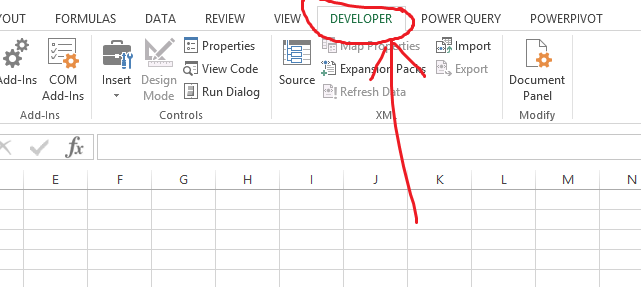


Leave a Reply