Excel Functions for Beginners: A Guide to Getting Started
Excel functions are built-in formulas in Microsoft Excel that help perform quick and accurate calculations, even for complex data analysis.
To enter a function, first select the cell where you want the result of the calculation to appear.
Insert function
To insert a function in Excel, click the Insert Function icon.

In the Excel function search box, type the function name or a keyword describing its purpose (e.g., “sum”, “average”). When you click on the name of a function, a description of the function appears. This description can help you understand what the function does.

Functions categories
You can also browse function categories such as Financial, Logical, and Text functions to find the one that fits your task in Excel.

Clicking on the name of the function in the window Select a function under the list of names we see a description of the function. In many cases, this description allows us to understand, for what that function is.
The Function Arguments dialog box appears after you select a function.
In the first pane, type the cell addresses that you want to include in the function. Below the cell addresses, you see the current result of the function. If the function has a description, it is displayed below the result. The description also explains what the function does with each argument.

Practical Applications in Business: Next Steps
Now that you understand the fundamental concepts of this Excel feature, the next logical step is to apply them to real-world business scenarios and advanced analysis. Our comprehensive learning hubs show how professionals use these foundations to build dashboards, analyze data, and make strategic decisions.
📊 Explore Business Applications:
- Excel for Business Intelligence & KPI Dashboards – Learn how companies use these fundamentals to build real-time performance dashboards, track metrics, and drive data-driven decisions. Perfect for managers, analysts, and business users building professional dashboards.
- Excel for Personal Finance & Investing – Apply Excel skills to financial planning, investment analysis, and portfolio tracking. Essential for anyone managing personal wealth or analyzing financial data.
- Excel for Data Analysis & Statistics – Combine these concepts with statistical methods for advanced analysis, forecasting, and data interpretation. Required for data analysts and researchers.
These hubs bridge the gap between Excel basics and professional applications. Start with the hub that matches your role or goals—each provides step-by-step guidance and real-world examples.

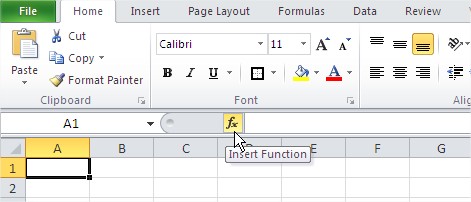


Leave a Reply