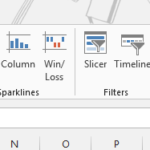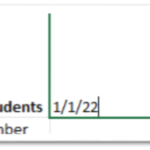Excel Point and Click Method: Simplifying Data Entry and Calculation
While many are familiar with Excel’s core functionalities, one often underutilized feature is the “point and click” method. This approach streamlines the process of entering cell references into formulas, offering numerous advantages, including reduced errors, saved time, and more meaningful data.
In this article, we will explore how to use the point and click method in Excel to enhance your spreadsheet experience.
Understanding the Point and Click Method in Excel
The point and click method is a technique that leverages the mouse pointer or arrow keys to input cell references into Excel formulas. This method simplifies the process of constructing formulas and performing calculations, making it a valuable tool for both beginners and experienced users.
Step-by-Step Guide
To utilize the point and click method effectively, follow these straightforward steps:
- Initiate the Formula: Start your formula by typing an equal sign (=), plus sign (+), or minus sign (-) in the cell where you want the result to appear.
- Select the First Cell Reference: Click on the cell you wish to reference first in your formula, or navigate to it using the arrow keys. Excel will highlight the selected cell with a dashed blue line, and the cell reference will automatically appear in your formula.
- Define the Operator: Enter the mathematical operator you want to use, such as +, -, *, or /.
- Select the Next Cell Reference: Continue by clicking on the next cell you want to reference or navigating to it using the arrow keys. As before, Excel will highlight the selected cell with a dashed red line, and the cell reference will be added to your formula.
- Repeat as Needed: Repeat steps 3 and 4 until you have included all the cell references and operators necessary for your formula.
- Finalize and Calculate: Once your formula is complete, press Enter or click the Enter button on the Formula bar. Excel will automatically calculate the result and display it in the designated cell.
Practical Example
Let’s illustrate the point and click method with a simple example. Suppose you want to calculate the sum of values in cells B2 and C2. Here’s how you can do it:
- In cell D2, type the equal sign (=) to initiate the formula.
- Click on cell B2 or use the arrow keys to navigate to it. The cell reference B2 will appear in the formula, and a dashed blue line will surround cell B2.
- Enter the addition operator by typing +.
- Click on cell C2 or use the arrow keys to move to it. The cell reference C2 will appear in the formula, with a dashed red line around cell C2.
- To complete the formula and calculate the sum, press Enter or click the Enter button on the Formula bar. Excel will display the result in cell D2, and the formula will be saved as =B2+C2.
Advantages of the Point and Click Method
The point and click method in Excel offers several notable advantages:
- Reduced Errors: By allowing users to select cell references visually, the method minimizes the risk of typographical errors in formulas.
- Time Savings: This method speeds up the formula creation process, making it a time-efficient way to work in Excel.
- Improved Data Interpretation: The visual representation of cell references enhances the clarity of your data, making it easier to understand and troubleshoot.