How to create ebay fee calculator in Excel
In this Excel tutorial, you learn how to prepare ebay fee calculator in your spreadseet.
An eBay fee calculator in Excel can help you estimate the fees you will incur when selling items on eBay. Here’s how to create an eBay fee calculator in Excel:
Table of Contents
Creating an eBay fee calculator in Excel
Create a new spreadsheet and set up columns for the following information:
- Item name
- Sale price
- Shipping cost
- PayPal fee
- eBay fee
- Total cost
In the “item name” column, enter the names of the items you want to sell.
In the “sale price” column, enter the price you expect to receive for each item.
In the “shipping cost” column, enter the cost of shipping each item.
In the “PayPal fee” column, calculate the PayPal fee for each item by using the following formula:
=IF(Sale Price<=0, 0, Sale Price*0.029+0.3)
This formula assumes a PayPal fee of 2.9% of the sale price plus a flat fee of $0.30.
In the “eBay fee” column, calculate the eBay fee for each item by using the following formula:
=IF(Sale Price<=0, 0, Sale Price*0.1255)
This formula assumes an eBay fee of 12.55% of the sale price.
In the “total cost” column, calculate the total cost for each item by using the following formula:
=Sale Price+Shipping Cost+PayPal Fee+eBay Fee
Total the costs for all items to get the overall cost of selling all items on eBay.
Format the cells in the fee and cost columns as currency to make it easier to read the amounts.
Example
The following table shows an example of an eBay fee calculator in Excel:
| Item name | Sale price | Shipping cost | PayPal fee | eBay fee | Total cost |
|---|---|---|---|---|---|
| iPhone 13 Pro Max | $1,000 | $10 | $29.30 | $125.50 | $1,164.80 |
| MacBook Air | $800 | $15 | $23.20 | $100 | $938.20 |
| Total | $1,800 | $25 | $52.50 | $225.50 | $2,103 |
Error-Checking
It’s a good idea to add error-checking to your formulas to account for scenarios where sale prices are zero or negative. You can use Excel’s IF function to handle such cases and provide more meaningful results.

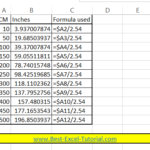
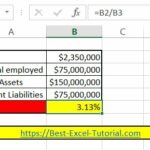

Leave a Reply