Insert Degree Symbol in Excel | 5 Easy Methods
In this Excel tutorial, you will learn how to insert a degree symbol in your spreadsheet. This symbol is commonly used for representing measurements like temperature or angles. There are multiple methods to add this character to your data.
Insert Degree Symbol Using the Symbol Dialog
The most straightforward way to add this character is using the Symbol dialog box (Insert tab > Symbol).

There are plenty of symbols available. From the Subset dropdown, choose Superscripts and Subscripts. The character you need will be available in the middle of the screen.

Using Equations to Insert Symbols
Go to the Ribbon and select the Insert tab. Click the Equation button. Expand the list of Symbols and choose Basic Math. Your desired character will be available in the second line.

Character Code Method
You can also add this character in Excel by using the Character Map Windows application or character code. Just open Character Map, find the symbol you need, and copy it. Then you can paste it into your spreadsheet.
Note: The keyboard shortcut for this character is ALT + 0176 (using the numeric keypad).

Custom Number Format Approach
Another way to add this symbol is to create a custom number format. To do that, just press CTRL + 1 to open the format cells dialog. Next, go to the custom category and paste the character from the character map there.

I used a format like 0.0°F which formats cell values with temperature data in Fahrenheit. This approach is useful when you want to automatically format numbers with the symbol.
CHAR Function Method
The most flexible way to insert degree symbols is by using the CHAR function. The formula for this is =CHAR(176).

Using the CHAR function, you can insert this character using its character code. The formula =CHAR(176) will add it into any cell. This method is particularly useful for combining the character with other text or numbers in a formula (e.g., =B2&CHAR(176)).

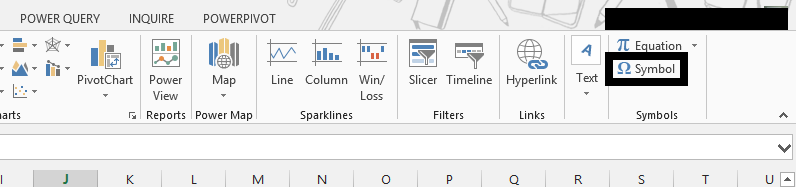


Leave a Reply