How to Scroll Left and Right in Excel
Excel allows you to scroll left and right in a worksheet using the mouse or keyboard shortcuts.
To scroll left and right using the mouse
- Position the mouse pointer over the horizontal scroll bar at the bottom of the window.
- Click and hold the left mouse button, and then drag the scroll bar to the left or right.
If you are using a mouse with a scroll wheel, you can scroll left and right by rolling the wheel.
To scroll left and right using keyboard shortcuts
You can use the following keyboard shortcuts to scroll left and right in Excel:

- Press the Page Up key to scroll one screen to the left.
- Press the Page Down key to scroll one screen to the right.
- Press the Ctrl + Left Arrow key to go to the beginning of the worksheet.
- Press the Ctrl + Right Arrow key to go to the end of the worksheet.
You can also use the Alt + Page Up and Alt + Page Down keys to scroll one screen at a time.
By using these methods, you can easily scroll left and right in a worksheet in Microsoft Excel.
Benefits of Knowing How to Scroll Left and Right in Excel
Knowing how to scroll left and right in Excel can be beneficial for a number of reasons. For example, it can help you to:



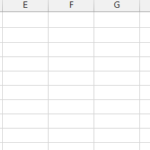
Leave a Reply