How to Sort a Pivot Table
Sorting a PivotTable in Excel can help you visualize data better, whether it’s identifying top buyers or analyzing other trends.
Table of Contents
Preparing Your Data for a Pivot Table
Mark the data, click insert, and then click Pivot Table. It will create a pivot table.
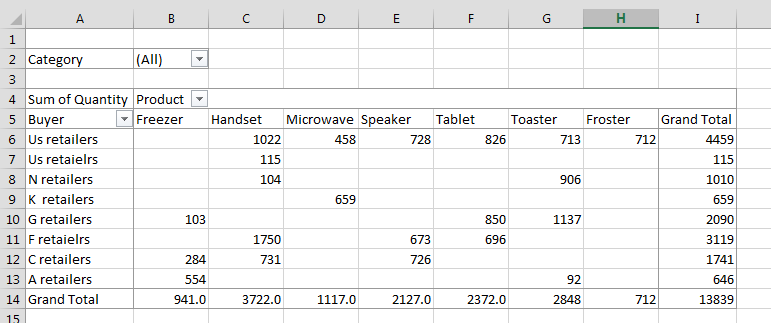
Check the label, then click on it, and drag it to the field of your need in your pivot table.
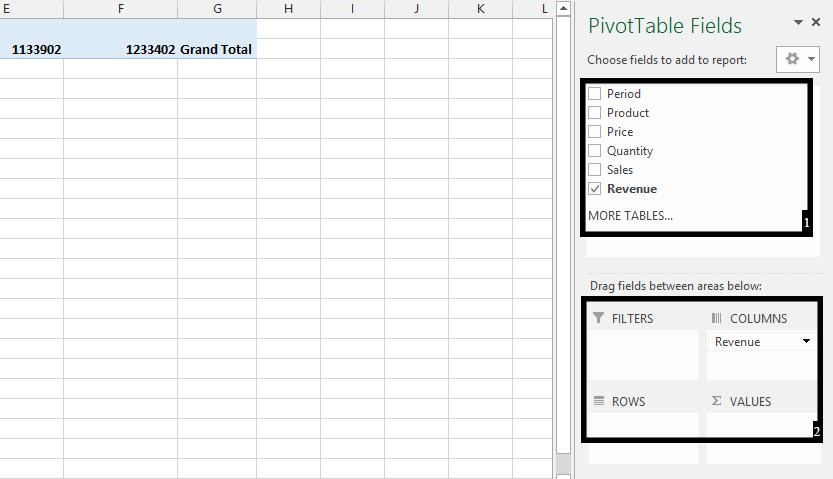
How to Sort a Pivot Table by Values
Click the arrow on Row Labels or Column Labels, and then click the sort option you want. To sort data in ascending or descending order, click Sort A to Z or Sort Z to A.
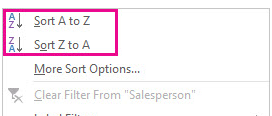
Manual Sorting in a Pivot Table
For more sorting options, click More Options.
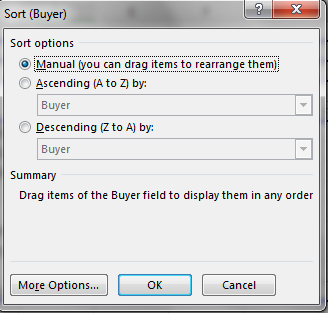
Note: Manual sorting allows rearranging items by dragging, but values cannot be rearranged.
Ascending (A to Z) and Descending (Z to A) sort alphabetically or by the sum of quantities.
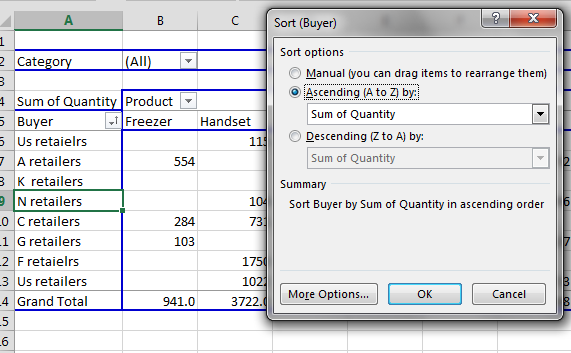
Automatic Sorting in a Pivot Table
In More Options, enable Sort automatically every time the report is updated. This feature automatically sorts data when your pivot table is refreshed.
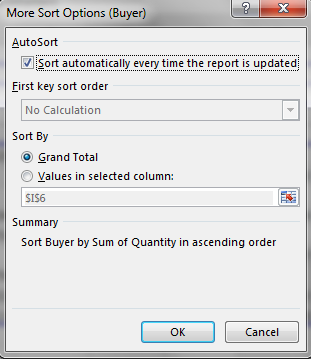
After this step the data in your pivot table will be sorted.
Note: If your Pivot Table is based on data in an Excel Table, you can also sort the source data directly by clicking the column header and choosing Sort A to Z or Sort Z to A. The Pivot Table will automatically update to reflect this change.

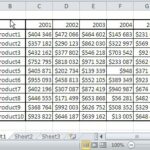
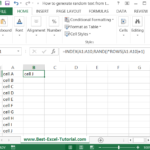
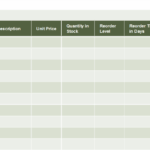
Leave a Reply