How to Add Bullet Points in Excel
In this Excel tutorial, you learn how to add bullet points list in Excel. We will describe a few methods.
Using ALT codes
Click on the beginning of each cell and type in ALT+0149 to make the bullet list.
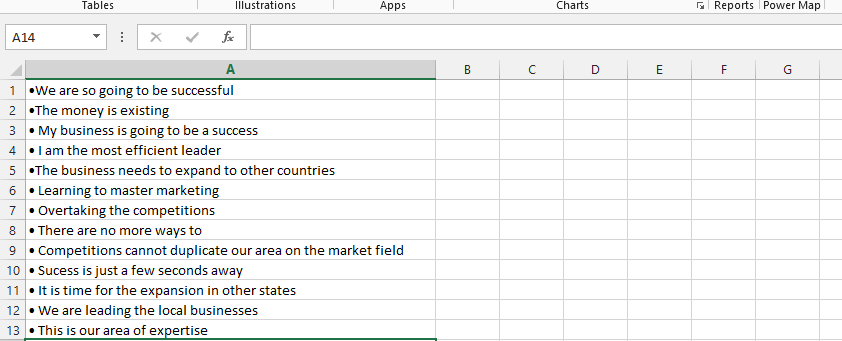
You can copy and paste the bullet point to multiple cells using CTRL+C and CTRL+V.
Using the Symbol Dialog Box
- Go to the “Insert” tab in the ribbon.
- Click on the “Symbol” button in the “Text” group.
- In the “Symbol” dialog box, select “Wingdings” in the font drop-down list.
- Scroll down to find the bullet point symbol.
- Select the bullet point symbol and click “Insert”.
The bullet point symbol will be inserted into the cell.
Using Keyboard Shortcuts
Press “Alt” + “7” on the numeric keypad to insert the bullet point symbol (•) into a cell.
Using a Custom Number Format
- Right-click the selected cells and choose “Format Cells”.
- Go to the “Number” tab in the “Format Cells” dialog box.
- Select “Custom” from the Category list.
- Type “•” in the “Type” field.
The bullet point symbol will be inserted into the cells and any text entered in these cells will be formatted with the bullet point symbol.
Each of these methods provides a way to include bullet points in your Excel worksheet.



Leave a Reply