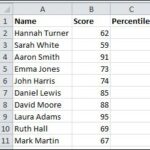Calculating Standard Deviation in Excel
Standard deviation is a statistical measure that helps you understand how spread out the data points in a dataset are. It quantifies the amount of variation or uncertainty in a set of values.
Calculating standard deviation in Excel
Excel provides two functions for calculating standard deviation, each suited for a specific type of data analysis:
- STDEV.S: Calculates the standard deviation for a sample dataset. This function is used when your data represents a sample of the entire population.
- STDEV.P: Calculates the standard deviation for an entire population. This function is used when your data includes every member of the population.
Syntax:
- STDEV.S(number1, [number2], …)
- STDEV.P(number1, [number2], …)
Arguments:
- number1: Required. The first number in the range of data for which you want to calculate the standard deviation.
- number2, …: Optional. Additional numbers in the range of data for which you want to calculate the standard deviation.
Example:
To calculate the standard deviation for the sample dataset in cells A1 to A10, you would use the following formula: =STDEV.S(A1:A10)
To calculate the standard deviation for the population dataset in cells A1 to A10, you would use the following formula: =STDEV.P(A1:A10)
Interpreting Standard Deviation:
The standard deviation is typically interpreted as follows:
- Low standard deviation: The data points are close to the mean, indicating that the data is relatively uniform.
- High standard deviation: The data points are spread out over a wide range, indicating that the data is more variable.
A high standard deviation indicates that the data is more variable, which can be useful for identifying outliers or anomalies. A low standard deviation indicates that the data is more uniform, which can be useful for making predictions.