How to Open QIF File in Excel: 2 Methods for Converting Quicken Files
QIF file is a text file that is generated by Quicken financial software. It is used for storing financial data in a text format that can be easily opened by other programs.
More about QIF extension
They are used for transferring data between different Quicken data files, or from a certain financial institution’s website (bank, for example) to Quicken software.
This file extension was developed by Intuit, an American business that specializes in financial software. The file extension is supported by the majority of accounting and financial software.
Here is an example of how a .QIF file should look:

There are a few methods that we are going to cover. We will recommend the one that we think is the best.
Excel method
You can open a QIF (Quicken Interchange Format) file in Excel by following these steps:
- To start the process of opening a QIF file in Excel, first launch Microsoft Excel on your computer.
- Click on the “File” tab on the top left corner.
- Click on “Open” from the menu.
- Select the location where your QIF file is saved.
- Change the “Files of Type” option to “All Files”.
- Select the QIF file you want to open and click “Open”.
- Excel will prompt you to choose the file type. Choose “Text Files” and click “Next”.
- In the next window, choose “Delimited” and click “Next”.
- Check the box for “Comma” and uncheck all other delimiters, then click “Next”.
- Choose the column data format as “Text” and click “Finish”.
Your QIF file should now be open in Excel. However, please note that QIF files may not be compatible with all versions of Excel, and the formatting of the data may be lost or altered when opening in Excel.
Using QIF2CSV Converter
A cost-effective alternative involves using the QIF2CSV converter. It offers a straightforward solution for converting QIF files to Excel-compatible formats. Here’s how to do it:
- Select the QIF file within the QIF2CSV converter program.
- Choose the desired file extension (in this case, Excel).
- To complete the process of how to convert QIF file to Excel, click the “Convert” button to initiate the conversion.
This method provides a user-friendly interface and offers a free trial for converting up to 10 files. After purchasing a license, you gain unlimited access at a considerably lower cost compared to Quicken.
Here is how the QIF2CSV converter should look:

Both methods enable you to seamlessly transfer your QIF data into Excel.

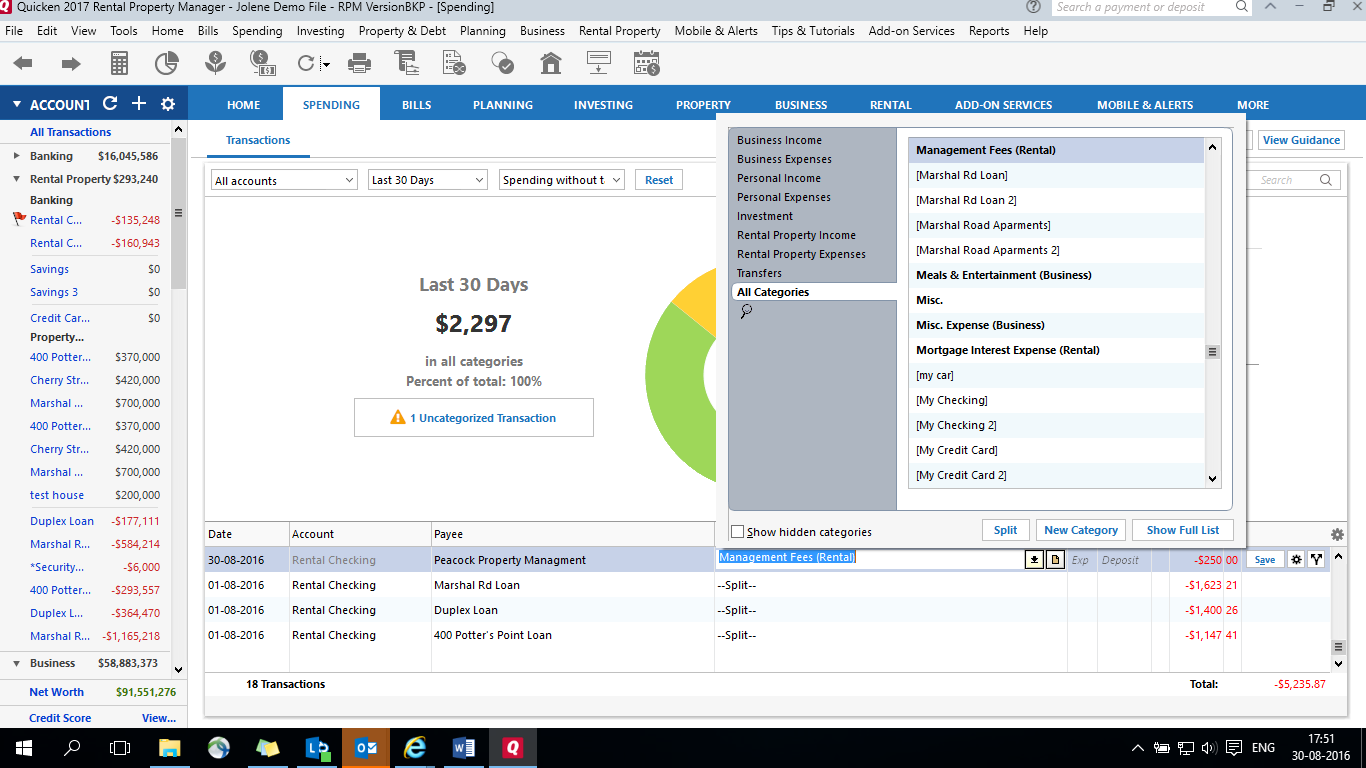


Heckford
This website is intellectual. I enjoy the approach you stimulate dialogue and exchange.