How to Calculate Irr in Excel
The IRR function means Internal Rate of Return, and its main objective is to provide a solid and cogent result, which means it would return with a double value that would be specific of the IRR for a series of the periodic cash flows, as they have been inserted in the Microsoft Excel program.
Table of Contents
IRR Parameters
There are different parameters for the IRR, and these contributes to its ability to provide a solid and concrete result, using the data it has been given by the user.
Values: This is critical for the function’s success, and therefore required. It is an array of the double that specifies the values of the cash flows. It is essential that the array has the minimum of one negative value, and one value that is positive. These positive values could be much more than one.
Guess: This is optional, but it does has a benefit to the IRR function, as it is the variant that would specify the value that has been estimated by the user that the IRR would be returning. If this has been omitted, then the guess would put it at 10%, which mean 0,1.
Irr function examples
Rate of our Cash Flow
The business is six months old, and we have a good understanding of how much money has been coming in through sales, but we do not know how the IRR of the cash flow. This is where the IRR comes to be a very excellent function for knowing just that.
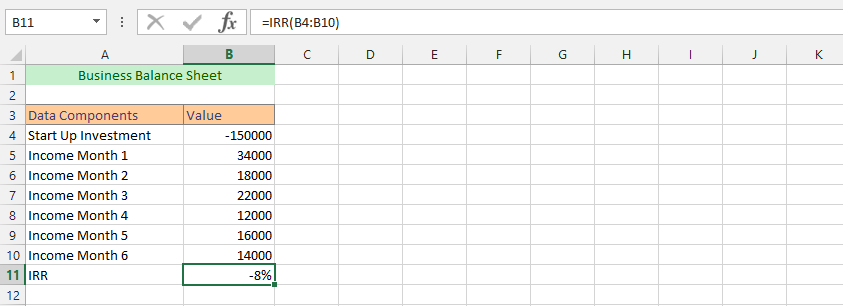
Rate with Complete IRR Formula
The business has grown for the last six months, and now preparing for the first tax presentation to the IRS. We do not know how it would go, but we want to use the IRR to have an internal rate, which could be helpful in getting us an understanding of the tax presentation.
In this example, there is a situation where we would like to have the IRR function also guessing. We are using the complete formula to better understand an expectation from the tax office.
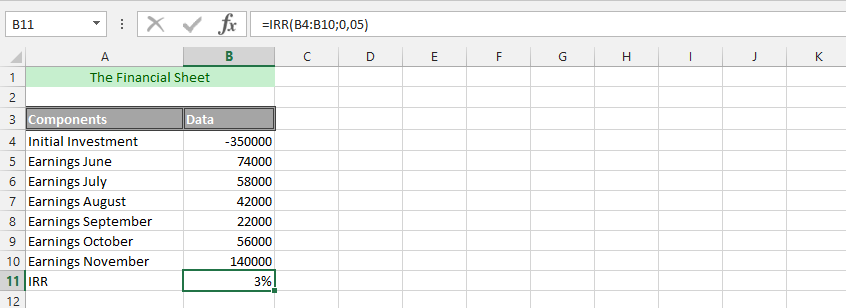
IRR with Cash Payers
The business has received some cash from the customers that would plays a role in the internal interest calculation. This is because the business partially accepts and allow customers to pay cash.
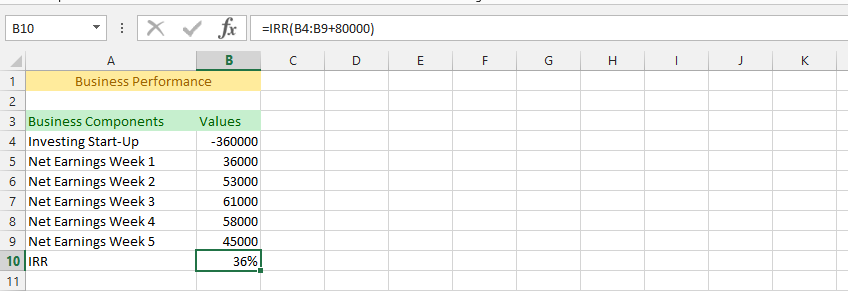
Calculating Internal Rates with IRR & AND
This example is solely focusing on the two highly productive datasheet that have impact on our understanding of the business and the financial statements that contribute to knowing the business better.
The business has also received cash from other clients that have problems with paying on credit, since they have visited us when making the deposit. We have to use the IRR function with AND to get a better grip of the financial statement.
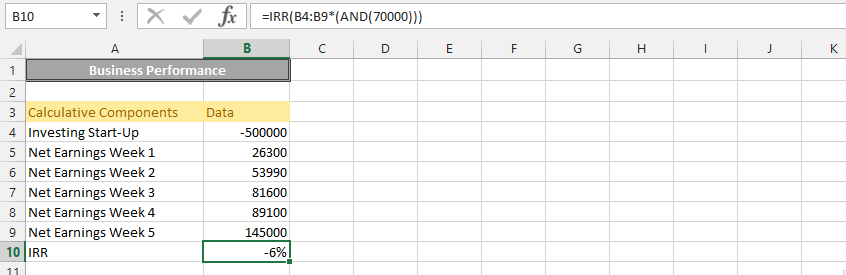
Using IRR with Text
In this example, we’d have our business ready, and all the values have been outlaid, starting from the investments to the income for the past six earnings.
We want to have a better understanding of the internal rate value, under the circumstances that the data has been put into text, and we have also received a certain amount of money cash, which plays a role in the business.
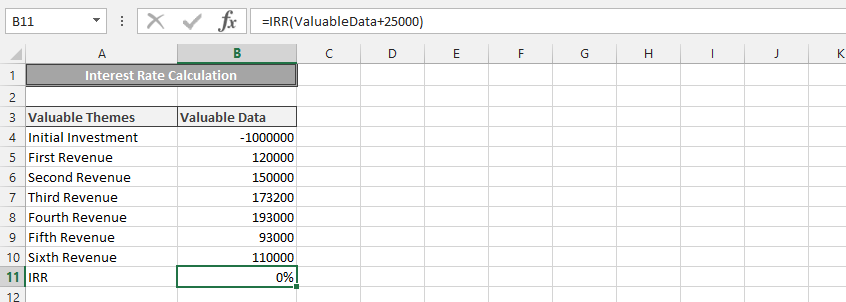
Advance Usage of IRR & AND Function
The situation in this case is more complex than the ones we are used to, and this is because we are in a complicated situation. We are a company that have made an assessments of our employees’ performance, and it turned out that they have made a lot of mistakes in providing solid and cogent financial statement to our economy department.
We have a data that indicates one thing, but the bank statement has reviewed that we have made more money than what we have stated on Microsoft Excel, and luckily for us, we have not sent anything to any government, which would have caused us a lot of problems, and more than necessary for us to payback.
We have no intention of providing one data to the tax office, while we’d know that there is receipt that indicates otherwise.
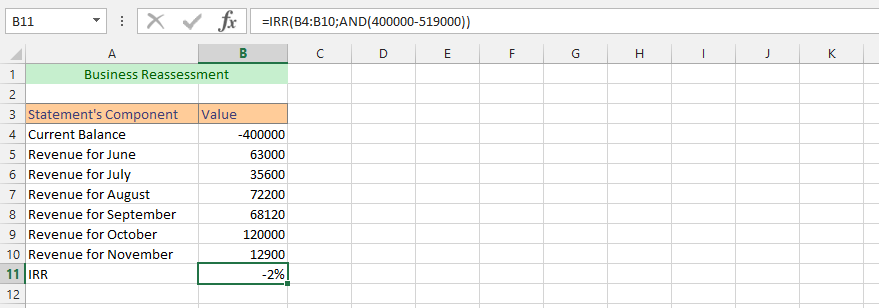
IRR from a Different Spreadsheet
In this example, the business has set the business statement on one sheet, and would like to evaluate how the IRR would look like in a different spreadsheet. The business is going on good, but we need information about the Internal Rate of Return, which we have estimated to look better on a different spreadsheet, because of the circumstances pertaining to us not willing to do another thing.

IRR from Table and Average
The business is going through a solid business period, and it has set the information in a fixed data. However, it does need to provide a bank statement for the IRS in the next couple of upcoming months, because they would like to have an overview of the business financial area.
With regards to the information being on a fixed table, we need to evaluate the Internal Rate of Return. This is another place that the IRR would be an excellent, and we will use it. We also want to know the average of all revenues in combination to calculation of IRR, which provides us with a quite interesting result of the IRR.
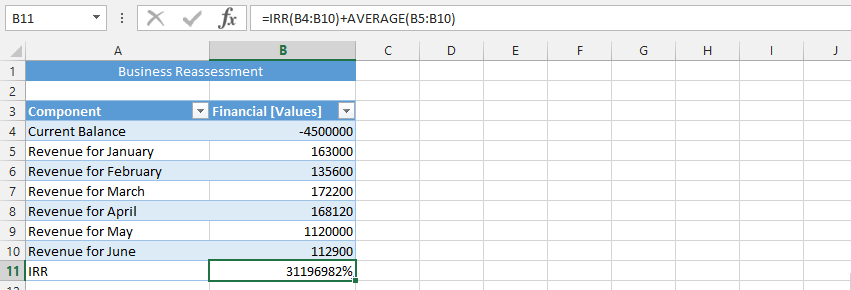
Using IRR from another Excel Document
In this example, we are using the example from previous one, but in another document. This example do not use the Average function in Microsoft Excel, but simply the IRR function.
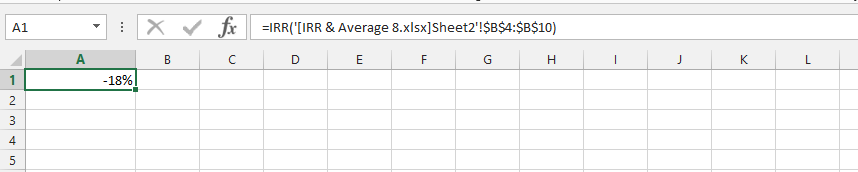
NPV and IRR Function on Excel
In this example we are using both the NPV and IRR functions for a more solid information. The business has a high performance, but we would like to know the NPV and IRR. We want to know the current status of the bank statement, so we can have a current and cogent information about the business.
This is why are using this to get the current position that the business is, from a financial statement.
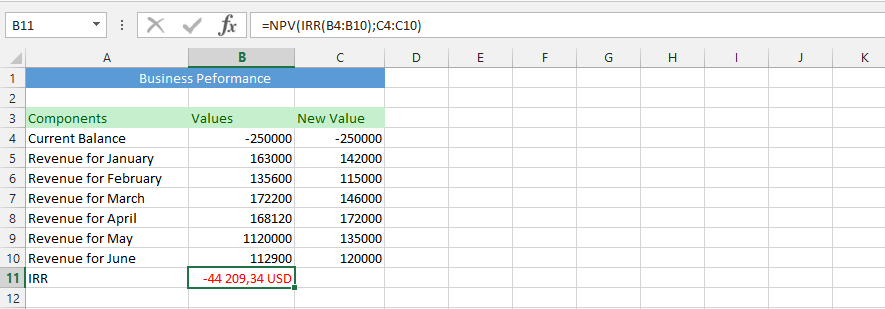

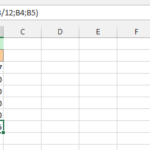
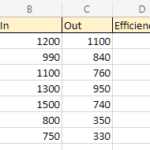
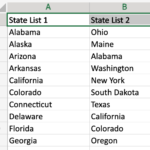
Stevie
You mentioned using the IRR function with the AND function, and my mind’s going “bzzzz”! 🐝 Can someone explain how these two play together? Like, do I use them in tandem for a specific type of analysis, or are they part of some secret Excel ninja moves I don’t know about yet?