Chart with confidence intervals
In this article, we will try to learn the method for creating charts with confidence interval in Excel.
Adding confidence intervals for a graph
In Microsoft Excel, you can create a chart with confidence intervals to display the range of values that are likely to contain the true value of a set of data with a certain level of confidence. Here’s how to create such a chart:
Start by creating sample sales data for a week. Now let us create more data using stdev functions and it will show up as follows:

Let us calculate the differences (upper band and lower band) as follows:
Upper band formula: =B2+ B3

Lower band formula: =B2 – B3

Creating a confidence interval graph
Let us try to create the 2D chart as follows:

Now we have to change the chart type to an area graph:

It will look like this now:

To finish the chart, simply format the upper series with a light blue fill (to match the dark blue line) and the lower series with a white fill.

Both the confidence bar chart and the confidence band chart are in the sample worksheet here. It depends upon what you prefer it to look like.

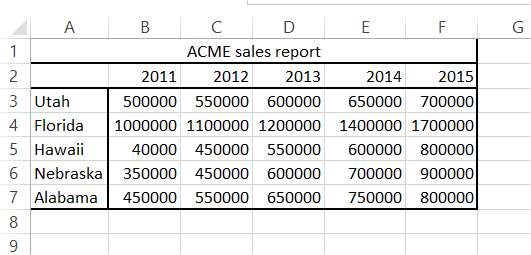



Leave a Reply