How to Use Camera Tool in Excel
The Camera tool in Excel allows you to capture a picture of a selected range of cells and paste it into another location as a live image that updates dynamically when the source data changes.
This is about learning how to use the camera in the Excel.
Adding Camera Tool
Click on the arrow on upper left of the Microsoft Excel.

Click on more commands.
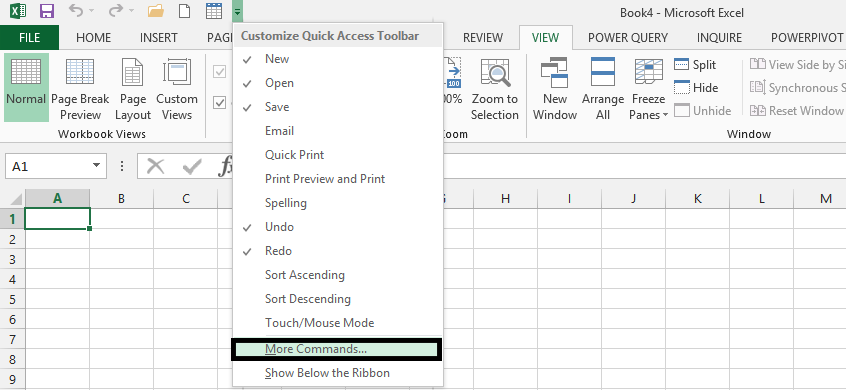
Click on the arrow beneath choose command from, and on Commands not in the ribbons.
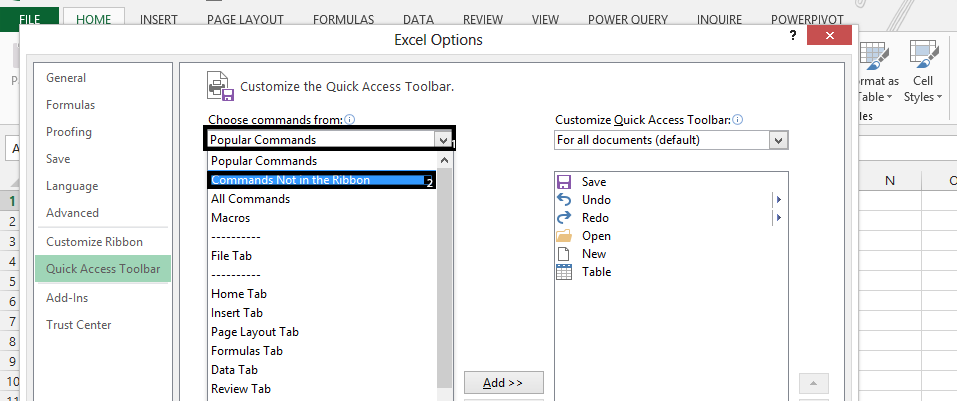
Scroll down the alphabetic order to C, and click on camera, then press add.
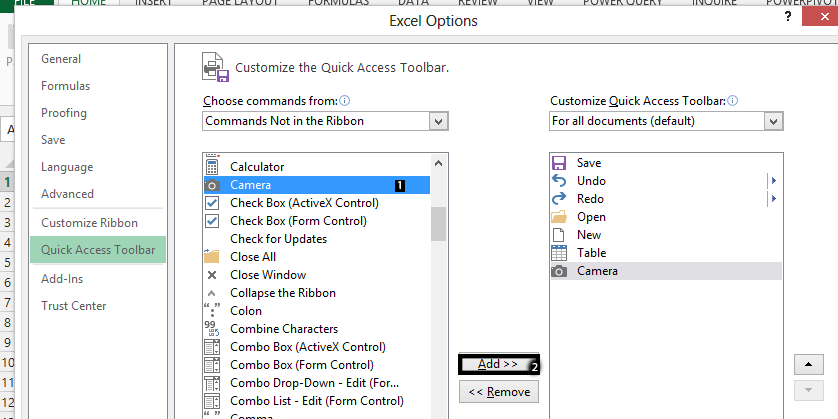
How to use the Camera Tool?
Click on the cell that you want to create picture of.
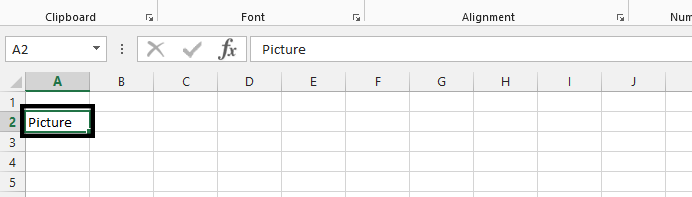
Click on the camera on top. You have a picture of the cell ready.

This tool specifically captures cells, creating a live image that updates automatically if the source data changes. If you need to capture an image of a chart or other objects, consider using the “Copy Picture” command instead.
Keep in Mind:
- Images created using the Camera tool are linked pictures, allowing for automatic updates when the source data changes.
- The Camera tool is specifically tailored for cells and ranges, not for capturing charts or objects within Excel.
Utilizing the Camera tool can significantly streamline the process of creating live, dynamic images of cell ranges, enhancing visual representations in your Excel workbooks.


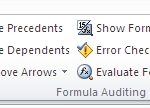
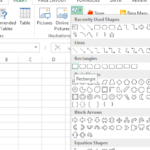
Leave a Reply