How to use xor function in Excel
The XOR function in Excel stands for exclusive or and is used to compare two values to see if they are different. The function returns TRUE if one, and only one, of the values is true, and “FALSE” if both values are either true or false.
Table of Contents
How to use
To use the XOR function, you need to enter it into a formula in a cell. The formula should contain the two values you want to compare, separated by commas, and enclosed in parentheses. For example, if you want to compare the values in cell A1 and B1, the formula would be:
=XOR(A1, B1)
When you press enter, the result of the formula will appear in the cell. If the values in A1 and B1 are different, the result will be “TRUE”. If the values are the same, the result will be “FALSE”.
You can use the XOR function in various scenarios, such as checking for errors in data entry or comparing two sets of criteria to see if they are different. The XOR function is particularly useful when you need to compare two values and make sure that only one of them is true.
To use the XOR function in Excel, type =XOR(logical1, [logical2], …). Replace logical1, [logical2], … with the logical values or cell references that you want to evaluate.
The XOR function returns TRUE if an odd number of arguments are TRUE and FALSE if an even number of arguments are TRUE.
Example: Data Entry Validation
One use case for the XOR function in Excel is to validate data entry. For example, you might have a form where the user needs to enter a first name and a last name, and you want to make sure that they don’t accidentally enter the same value in both fields. You can use the XOR function to check that the two fields are different.
Here’s an example:
- Enter the first name in cell A1 and the last name in cell B1.
- In cell C1, enter the formula =XOR(A1,B1).
- If the two names are different, cell C1 will show TRUE. If they are the same, cell C1 will show FALSE.
- You can use conditional formatting to highlight cell C1 in red if the result is FALSE, indicating that the two names are the same.
This use of the XOR function can help prevent data entry errors and improve the accuracy of your data.
Key Points
The XOR function works with any number of logical arguments.
It evaluates conditions based on the following truth table:
| Condition 1 | Condition 2 | XOR Result |
|---|---|---|
| TRUE | TRUE | FALSE |
| TRUE | FALSE | TRUE |
| FALSE | TRUE | TRUE |
| FALSE | FALSE | FALSE |
XOR is ideal for scenarios where you want to ensure exclusivity in logical conditions.

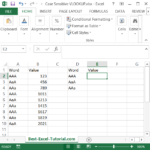

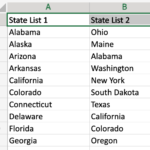
Leave a Reply