How to Vlookup other Tab in Excel?
Excel’s VLOOKUP is a powerful feature. It finds and retrieves data from one tab to another. This guide breaks down the process into easy steps. It makes data management efficient.
Preparing Your Excel Workbook
Start with organization. Ensure all relevant tabs are in one workbook. This step is key.
Understanding VLOOKUP’s Parameters
VLOOKUP needs four pieces of information:
- lookup_value: The value you’re searching for. It can be text, a number, or a date.
- table_array: The data range. It’s in another tab. Include the tab name and range. Use single quotes for tab names with spaces.
- col_index_num: The column number. It holds the data you want. Counting starts at 1.
- range_lookup: Choose between TRUE or FALSE. TRUE for approximate matches. FALSE for exact matches.
Implementing the VLOOKUP Formula
Go to the target cell. Type in the VLOOKUP formula. Follow this structure:
=VLOOKUP(value, ‘Tab Name’!A:B, 2, FALSE)
This formula looks for a value. It searches in ‘Tab Name’ from columns A to B. It returns data from column 2. It seeks an exact match.
A Practical Example: Sales Data Analysis
Consider two tabs: “Products” and “Sales”. “Products” lists item names and IDs. “Sales” tracks sales figures by ID.
You want to match product IDs to sales figures. You aim to display this data in “Products”.
Steps:
- In “Products”, next to the product ID, enter your formula. Use the product ID as your search value.
- Set the formula to look in the “Sales” tab. Specify your data range. For sales figures, choose the correct column.
- Use FALSE for an exact match.
If VLOOKUP can’t find it, it shows #N/A. You can use IFERROR to handle this.

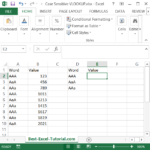

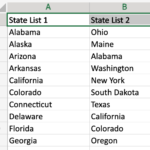
Leave a Reply