How to Use Excel Templates
Using a template is about choosing the one that perfectly suit the purpose. If you for instance want to do event planning, pick the template that is for event planning. You will learn how to use a template.
Choose the one
Open Microsoft Excel and click on the “File” tab in the ribbon.
Select the template you want to use and click the “Create” button.
The template will open in a new Excel workbook, and you can start entering your own data.

Some templates may contain sample data that you can replace with your own. Be sure to follow the instructions provided in the template to use it correctly.
Once you’ve entered your data, you can save your new workbook as a regular Excel file by clicking the “Save As” button in the “File” tab and selecting the location where you want to save it.
Note: Think creatively, even if you think you don’t see any template that suit your needs. For example, you want to know how to plan for a project trip, you could choose the vacation planner.
Template formatting
Click create after reading what the template it about, to know if it suits your needs.

Focus on the central details, and input your own values.

Note: All you need to do is to find the data that controls the entire template, in this case the input (marked area) controls the whole chart details.
Calendar Template
Excel offers a wide variety of templates categorized by purpose, including business, personal finance, planners, and more. You can find templates for tasks such as creating calendars, managing inventory, generating invoices, planning budgets, and tracking projects.
Let’s see how to add a calendar template as an example. There are different steps for creating it.
Click File, and then New.
Click Personal.

Browse through the templates and click on “One year calendar”.

Click Create.

Click on the arrow until it reaches desired year, and when you’d prefer the week to start.

Note: The desired day that people normally choose for “week start day” is Sunday or Monday.
Inventory list template
Creating inventory tracking and management on Microsoft Excel is relatively easy. Tracking has multiple aspects in business. It could be about knowing where the product/equipment is in business, or if the products that have been shipped, have reached its destination or not.
Click File, and then click New.

Search for Inventory, and choose inventory list.

Click the “Create” button.

How to use an Invoice Template in Excel?
The creation of an invoice template would be done in a few steps.
Select File, then New.
Search for Invoice, then choose an invoice template.

Click create which is located on the right side.

Excel offers several different kinds and types of invoice templates. In addition to the built-in templates, you can also search for templates online directly from the New tab. Use the search bar to find templates based on keywords related to your specific needs.

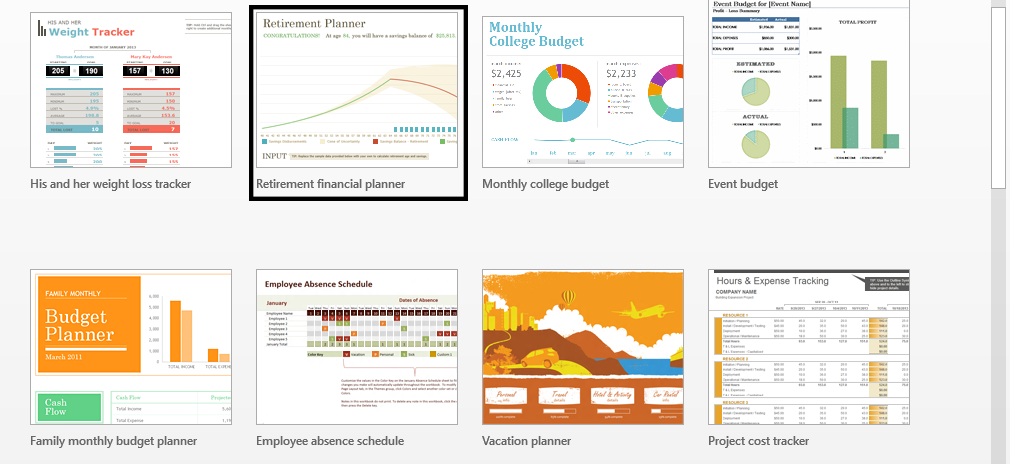


Leave a Reply