How to Insert Smartart in Excel
SmartArt in Excel is a powerful visualization tool that helps you create diagrams, flowcharts, and organizational charts. It’s useful for representing processes, hierarchies, and relationships in a professional, step-by-step format.
How to insert Smart Art?
Press Insert, and then press SmartArt.

Choose a SmartArt Graphic
Choose the category of SmartArt you want in area that has been labeled as 1, and then choose the kind you want in the area marked in black and labeled as 2.

Enter your text in the text box for each shape. You can format the text by selecting the text and using the formatting options in the Home tab of the ribbon.
To add or remove shapes from the SmartArt graphic, use the buttons in the Create Graphic group of the SmartArt Tools Design tab.
You can also change the color and style of the SmartArt graphic by using the options in the SmartArt Tools Design tab.
SmartArt graphics can help you visually represent information, such as a process, hierarchy, or relationship. They are a great way to make your data stand out and make it easier for your audience to understand.

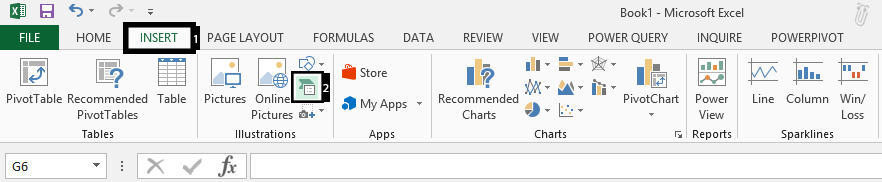


Leave a Reply