How to calculate ROIC?
In this lesson you can learn how to calculate ROIC in Excel.
What is ROIC?
ROIC stands for return on invested capital. Return of invested capital is one of the most basics measures in the business. ROIC is a profitability indicator which is used to measure the efficiency of the company, regardless of the structure of its assets or extraordinary factors. Return of invested capital should be higher than weighted average cost of capital.
ROIC is often used to compare with ROE. To understand ROIC, we must first understand ROE. ROE, then E refers to owner’s equity. It refers to the net interest rate which is calculated as dividing the net profit by the owner’s equity. ROE does have a downside. It ignores the leverage effect. Because many businesses such as finance and real estate have high net interest rates which is due to the high debt ratio.
IC refers to invested capital. Contrary to E, it treats a loan from a creditor to the company as a contribution and is included in the denominator. This is the biggest difference between ROIC and ROE.
ROIC calculations
Let’s build the return on capital employed calculator in Excel. To calculate ROIC in Excel first you need some data. You need NOPAT and Invested Capital.
Copy and paste this roic formula in cell B4: =B2/B3
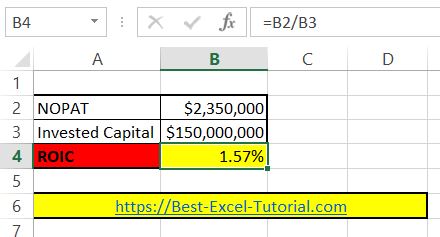
This formula will calculate the ROIC for data you place in cells B2 and C2 and is based on roic equation formula:
ROIC = NOPAT / Invested Capital
- Net Operating Profit After Taxes (NOPAT) is the company’s profit after accounting for all operating expenses and taxes, but before accounting for any financing or investment expenses.
- Invested Capital is the total amount of capital invested in the company, including equity and debt.
Remember to format ROIC as Percentage. Click B4 cell > click CTRL + 1 keyboard shortcut > click Percentage with 2 decimal places
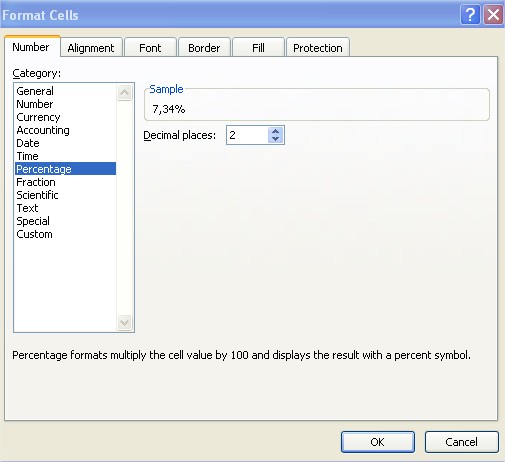

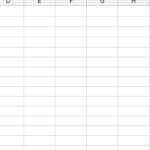
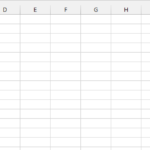

Leave a Reply