How to Create a Mortgage Calculator in Excel
When creating a mortgage calculator, it is important to consider everything that would make the mortgage profitable for your company. In this guide, we’ll teach you how to create a mortgage calculator in Excel together in a step-by-step format. We will not just create it, but also calculate it.
Data preparation
Prepare the components of the calculator.

Display the data you already have. How much is being loaned (loan amount) (1), the interest rate per year (interest rate/year) (2), and the length of time it will take to repay the loan (loan length) (3). How many times will the client pay per year (4).

You could right-click on empty cells before stating the values, choose Format Cells, choose Currency, and Percent if you have any issues creating the mortgage calculator.
Preparing the mortgage formula
Click on the empty cell beside the total number of payments, and type in =B6*B7.

Click on the empty cell beside payment/period, and type in =PMT(interest rate/year, total number of payment, -loan amount).

If you do not add a minus in front of the loan amount, you will get negative numbers as a result.
Click on the empty cell beside the total cost of the loan, and multiply payment/period with the total number of payments (=B9*B8).

Click on the empty cell beside interest cost, and subtract the total cost of the loan from the loan amount (=B10-B4).

You can download a free Mortgage Calculator template here
This approach allows you to generate a comprehensive mortgage calculator based on the provided loan amount, interest rate, loan length, and payment frequency.

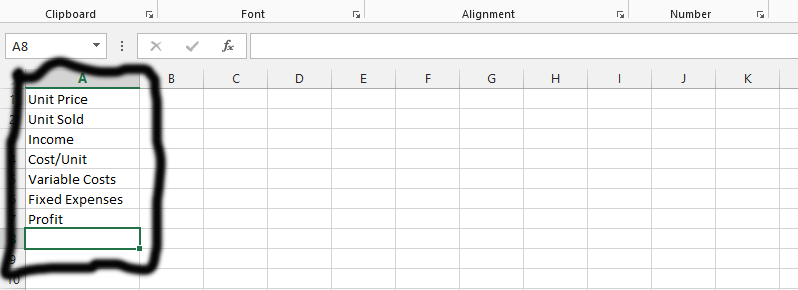

Leave a Reply