Essential Excel Keyboard Shortcuts for Everyday Tasks
In this Excel tutorial, you will learn how to harness the power of keyboard shortcuts to significantly enhance your Excel workflow, making it faster and more efficient.
The Most Important Keyboard Shortcuts
Keyboard shortcuts are useful to accelerate and improve the efficiency of working with Excel. The most commonly used keyboard are: copy, cut, paste and undo:
- To COPY use shortcut CTRL + C. Lets you note the cell and hit CTRL + C (hold down the Ctrl key and then press the C key).
- To PASTE use shortcut CTRL + V. Select another cell and press Ctrl + V pastes the contents of the previous cell to the one you have indicated. In both cells are now the same – the cell is copied.
- To CUT use shortcut CTRL + X. Cutting works like copying, but when you paste the contents of the cell is moved (cut).
- To UNDO use shortcut CTRL + Z. If you typed something wrong without fear. After pressing the keyboard shortcut last change will be revoked.
Other Useful Excel Keyboard Shortcuts
- F1 – help menu
- F2 – go to edit of cell
- F4 – toggle relative / absolute reference
- F5 – open “GO TO” menu
- F11 – quick insert default column chart
- F12 – save as
- CTRL + 1 – format cell
- CTRL + F1 – minimize ribbon
- CTRL + F2 – open print preview
- CTRL + D – fill down
- CTRL + H – open replace menu
- CTRL + K – insert hyperlink
- CTRL + P – print
- CTRL + – (minus) – delete (choose what)
- CTRL + Space bar – select entire column
- Shift + Space bar – select entire row
- CTRL + arrow down – go to the last row
A Clever Way to Use Keyboard Shortcuts
Excel has got one more very interesting feature. You no longer have to remember all the keyboard shortcuts. Just press the ALT key (press and release). Let’s see. All you can see at a glance:

As you see, on the ribbon there are any letters. This is a great help for you! How do I use it? Each letter, which appeared means the rest of the keyboard shortcut. For example, after pressing the V key you will go to the Insert tab, and when you press the M, will go to the Formula tab. In this way, very quickly you are able to move among the enormity of Excel functions.
Give it a try! Use the keyboard shortcut ALT + O + R. What happens?
Using keyboard shortcuts in Excel can greatly enhance your efficiency and productivity.
Shortcuts on Mac Excel
Mac uses Cmd instead of Ctrl for most shortcuts. So Cmd+S instead of Ctrl+S for Save. The logic is identical; only the modifier key differs. If you switch between Windows and Mac, this transition is usually quick and intuitive once you remember the substitution.
A few shortcuts differ completely. Mac Excel has different defaults for some operations. If a Windows shortcut doesn’t work on Mac, try Command+F1 to access the Help menu and search for the Mac equivalent.

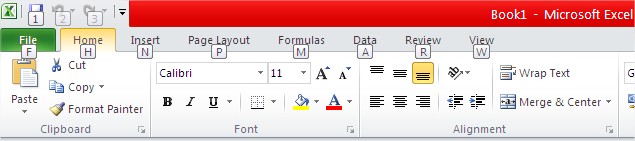


Leave a Reply