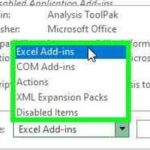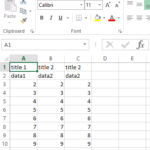How to resolve runtime error 9 subscript out of range error
The “Runtime Error 9: Subscript out of range” error in Excel occurs when your Visual Basic for Applications (VBA) code attempts to reference a workbook, worksheet, or other object that doesn’t exist or isn’t available.
This error can be caused by various reasons but often results from referencing an incorrect workbook or sheet name in your VBA code.
Steps to Troubleshoot and Resolve:
- Double-check the workbook and worksheet names in your VBA code. Ensure they are spelled correctly and match the actual names in your Excel file. Make sure the workbook containing the code is open and that the target workbook or worksheet is open if it’s in a different file.
- To minimize the risk of encountering the “Runtime Error 9”, always fully qualify your workbook and worksheet references in your VBA code. Instead of using generic references, specify the exact workbook and worksheet you’re working with. For instance, replace generic references with explicit ones like ThisWorkbook.Sheets(“YourSheetName”).Range(“A1”).Value to ensure your code is targeting the correct object.
- Confirm that the workbook you’re trying to reference is open. You cannot access its worksheets or data if it’s not open.
- Follow the object hierarchy from the Application level to the Workbook and Worksheet levels when working with multiple workbooks.
- Hidden or very hidden worksheets may not be accessible through regular code. Ensure the worksheet is not hidden or very hidden.
- Relying on the active sheet or workbook can lead to errors if the active object changes. Explicitly reference the desired workbook and worksheet.
- Use VBA’s debugging tools, such as breakpoints and the Immediate Window, to step through your code and identify the specific line causing the error.
- Implement error handling in your VBA code using constructs like On Error Resume Next and On Error GoTo to gracefully handle potential errors.
- In rare cases, this error might be caused by issues with the Excel installation itself. Consider updating Excel to the latest version or reinstalling it if the problem persists.
By carefully reviewing and debugging your VBA code, you should be able to identify and resolve the “Runtime Error 9: Subscript out of range” issue.