How to insert Superscript and Subscript in Excel
Inserting superscript and subscript in Excel can be useful for various tasks like creating scientific equations or chemical formulas. Although Excel doesn’t have a direct button for these options like Word, there are a few ways to apply superscript or subscript formatting.
One way to do this is by using the Format Cells option. First, type your text in the desired cell, then right-click and select Format Cells, or press Ctrl + 1 (or Cmd + 1 on a Mac). In the dialog that appears, go to the Font tab. There, you can highlight the part of the text that you want to change and select either Superscript or Subscript under the Effects section.
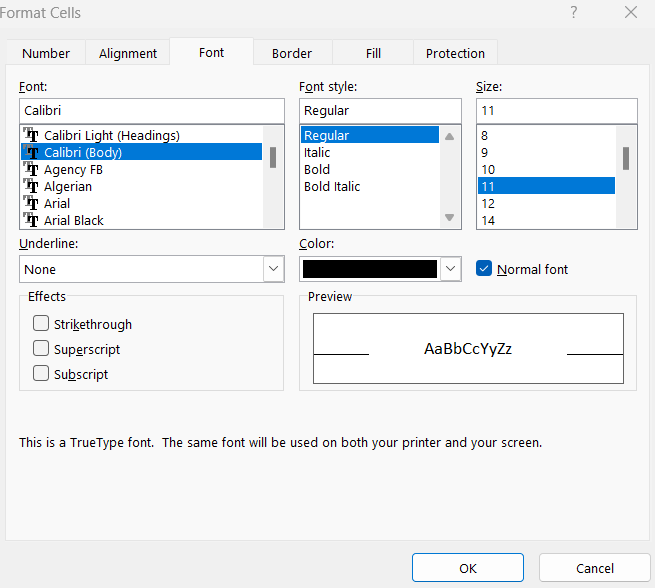
Another approach is to use the CHAR function for common superscripts like ² or ³. For example, you can type =”m” & CHAR(178) to get “m²”. This works for a few common characters and is useful when working with numbers.
If you need to insert more complex formatting, you can create the text in Microsoft Word where it’s easier to format superscript and subscript. Once done, simply copy the formatted text and paste it into Excel.
Lastly, if you’re working with complex equations, you can use Excel’s Equation Editor. Go to the Insert tab and click on Equation. There, you’ll find options for superscripts and subscripts, allowing you to build more detailed mathematical expressions.
These methods provide flexibility depending on the complexity of your formatting needs.




Leave a Reply