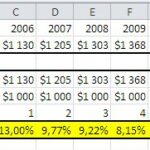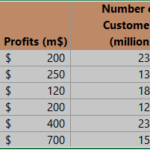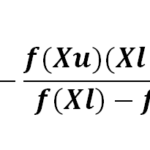How to Calculate the Variance of a Frequency Distribution in Excel
Frequency data, in simple terms, records how often specific values or categories appear in a dataset. For instance, it could show how many students scored within certain test score ranges or how many cars were sold by different brands in a month. It’s important for understanding the distribution of values in your dataset.
To calculate the variance of frequency data, you’ll use a formula that’s a bit different from the standard one. The formula for variance of a frequency distribution looks like this:
Variance = ∑ f(x – 𝑥̄)² / ∑ f
Here’s what each part of the formula represents:
- f: The frequency of each value or category.
- x: The value or category.
- 𝑥̄: The mean of the frequency distribution.
- ∑: Indicates summation, meaning adding up all the values.
Method 1: Using Mathematical Formulas
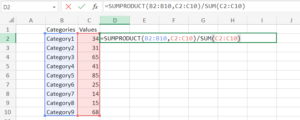
Excel can automate these calculations, making the process more efficient. Here are the steps:
- Calculate the Mean: Use the formula =SUMPRODUCT(B2:B10, C2:C10) / SUM(C2:C10), where B2:B10 has the values or categories, and C2:C10 has their frequencies.
- Squared Differences: Calculate the squared difference between each value or category and the mean using the formula =C2*(B2-$D$2)^2. Fill this formula down to calculate squared differences for all data points.
- Sum of Squared Differences: Find the sum of the squared differences with the formula =SUM(D2:D10).
- Calculate Variance: For sample data, use =SUMPRODUCT((midpoints – mean)^2, frequencies) / (SUM(frequencies) – 1). For population data, use =SUMPRODUCT((midpoints – mean)^2, frequencies) / SUM(frequencies).
This method offers transparency and control over the calculations.
Method 2: Using Built-in Functions
The second method is quicker and simpler, but it doesn’t show each calculation step. You can use Excel’s built-in functions:
- VAR.S: Calculates sample variance for numerical values.
- VARA: Calculates sample variance for numerical and logical values (TRUE and FALSE).
- VAR.P: Computes population variance for numerical values.
- VARPA: Calculates population variance using numerical and logical values.
To use these functions for frequency data, enter the values or cell ranges containing values and frequencies, separated by commas. For example, to calculate sample variance, use =VARA(B4:B11, C4:C11). For population variance, use =VARPA(B4:B11, C4:C11). These functions simplify the process without showing each calculation step.