How to open a dbf file in Excel
DBF file is a Database file extension that is used by the data management system dBase. The data that is in the file is stored within a series of various records and fields. It was made for small businesses, that’s why it’s so simple and straightforward. DBF files were used in one of the first data management programs and software.
Table of Contents
What is a DBF file?
This file extension is pretty old, it was present during the businesses in the 80s and 90s, it’s not around as it used to be. It got outdated and replaced by newer technologies that aspired. But if you ever need to open this file in Excel, or if your company still uses .DBFs, this article should come in handy.
It has been recognized as a standard data storage format for the structured data in commercial applications. It is supported in other data management applications and software, including Excel, which we are going to talk about today.
Here is an example of how the .DBF file looks in it’s original form in dBase.

There are numerous ways that are going to be displayed here. And the best one will be recommended and endorsed. There is software that can do this job for you and there is also a built-in Excel converter, which is going to be the one that is going to be mentioned the most.
Excel Method
This is the first method that we are going to list, since it’s the easiest and most simple. If you want to convert a .DBF file to an Excel file extension, of course you are going to possess Excel. This method luckily doesn’t require any other purchases or subscriptions, it already comes with your version of Excel.
Excel has it’s own built-in converter that can convert a .DBF file to a spreadsheet. It’s pretty simple to use and navigate, this one is the one you should use the most. It will save a lot of your time and effort.
To use it all you have to do is:
-
- Launch Excel on Windows or Mac OS,
- Click the “File” tab and click “Open”,
- In the “Files of Type” dropdown, select either “dBase Files” or “All Files”,
- Browse to the location of your DBF file, select it, and click “Open”,
- Open the file and Excel will automatically format it into it’s own spreadsheet where dBase field names are going to fit into headings and columns.
You will get used to this without any issues, you can have basic Excel knowledge and you will still be able to do this.
Note that depending on the size and complexity of the DBF file, Excel may not be able to import all of the data or may require additional configuration.
Using Get External Data
Another method to open a DBF file in Excel is to use the Get External Data feature. Here are the steps:
-
- Open Excel and go to the Data tab.
- Click on From Other Sources and choose From Microsoft Query.
- Select dBase Files in the “Choose Data Source” dialog box.
- Find and select your DBF file in the Select Database dialog box.
- If asked to select an import option, pick DBase III or DBase IV.
- Select the columns you want to import and apply any filters if needed.
- Select the sort order for the data.
- Choose whether to view the data or return it to Excel as a table.
- If you chose to return the data to Excel as a table, select where you want to place the table.
Excel will import the data from the DBF file and display it in a new worksheet or table, depending on the options you selected in the query wizard.
Online Converter Method
This method isn’t satiated around a specific software or a website. This one is pretty easy to perform and it doesn’t require any prior knowledge or money like some request.
It’s a service that can be done for free on various websites All you have to do is search on your search engine “DBF to XLS” or “DBF to Excel” converter, and your wish is going to be fulfilled when you see all search results.
Their only purpose is that, so it’s pretty easy to navigate, and it’s done for free, so that’s a huge plus. But you should be wary of suspicious looking sites, because the only downside is malware that the site may contain, so be careful.
Here is an example of a website that converts .DBF files, you can see how it should look.

You just have to click “Add File”, choose your file that you want to convert, Click “Convert” and download the file when it finishes converting.
DBF Utilities Method
DBF Utilities were released by dBase, the same company that made the file extension. They contain a file converter called dbfExport 3 which you can get for $50. It can convert .DBF files to all Excel formats and extensions, for example to CSV, XLSX and XLS.
Here is the whole process, step by step:
- To convert to an Excel file extension you will have to click the next button when on the main screen of the application,
- After that you will be headed to a section where you will select what type of .DBF file to export, then you will find the location of that file,
- You will have a list of available indexes that you can select, you can see right there how they affect the data that is in the program,
- Then after that you will choose either a CSV, XLSX or XLS file extension, it all depends on which one you need,
- Customize the export options, such as adding separators or adjusting date formats,
- After that just click the button “Do Export” and the file will be converted.
This is how the screen where you choose the file should look like:

You can get this on the official dBase website. The file exporter is not that modern, there are much simpler and definitely cheaper options, certainly it’s not worth the $49.95 dollars it costs.
There are much better alternatives that will help you with converting and opening the file in Excel, this one is the last on this list for a reason.
Doesn’t work?
If you have a problem with any of the suggestions above, you should check if the file extension is really .DBF, you could’ve easily misread it or misinterpreted it.
Similar file extensions are .DBK and .DBX which don’t have anything to do with .DBF and they can’t be opened with the methods that we listed.
If it doesn’t work, double-check the file extension. It might be a different file type, or the file might be broken.

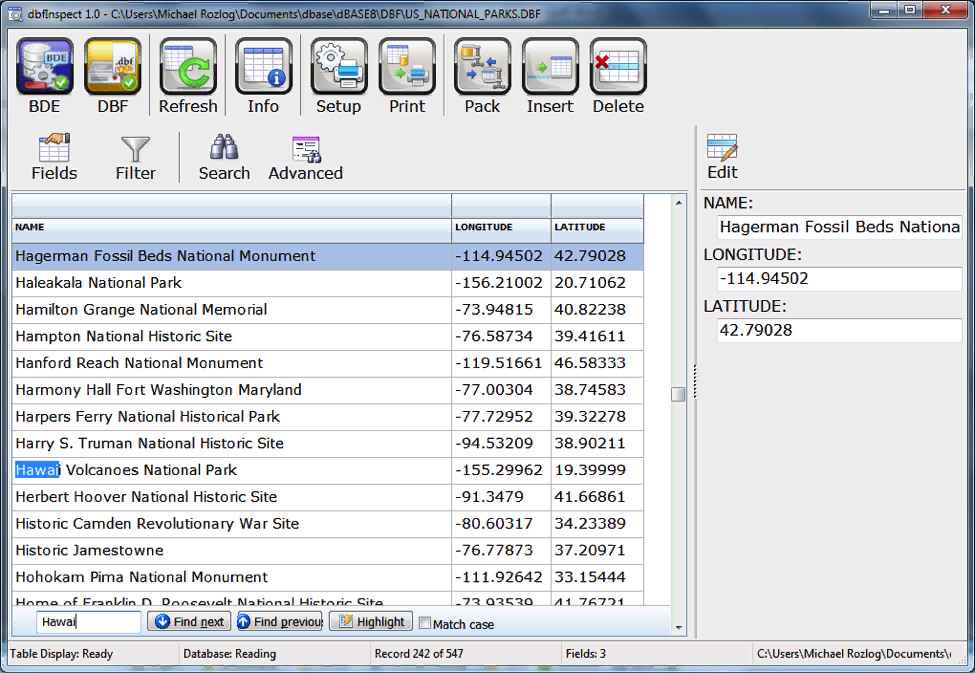


Barbra
Fantastic work!