How to calculate logarithms and inverse logarithms in Excel
Logarithms and inverse logarithms are mathematical functions that are used in many different fields, including mathematics, engineering, and finance. We will teach you how to calculate logarithms and inverse logarithms in Excel.
How to calculate a logarithm and inverse of a logarithm?
To calculate the logarithm of a number in Excel, use the LOG function.
The syntax is =LOG(n,b), where n is the number and b is the base.
For example, =LOG(16,4) will return the value 2 because 4 raised to the power of 2 is equal to 16.
=LOG(16,4) – result is 2
=LOG(81,9) – result is 2
=LOG(125,5) = result is 3
=LOG(512,2) – result is 9
To calculate the inverse logarithm of a number, use the POWER function.
The syntax is =POWER(b,result), where b is the base and result is the value returned by the LOG function.
For example, =POWER(4,2) will return the value 16 because 4 raised to the power of 2 is equal to 16.
=POWER(4, 2) – equals 16
=POWER(9, 2) – equals 81
=POWER(5, 3) – equals 125
=POWER(2, 9) – equals 512
How to calculate a common logarithm and inverse of common logarithm?
To calculate the common logarithm of a number in Excel, use the LOG10 function.
The syntax is =LOG10(n), where n is the number.
For example, =LOG10(100) will return the value 2 because 10 raised to the power of 2 is equal to 100.
=LOG10(100) – result is 2
=LOG10(1) – result is 0
=LOG10(1000) = result is 3
=LOG10(0.0000001) – result is -7
To calculate the inverse of a common logarithm, use the POWER function.
The syntax is =POWER(10,result), where result is the value returned by the LOG10 function.
For example, =POWER(10,2) will return the value 100 because 10 raised to the power of 2 is equal to 100.
=POWER(10, 2) – equals 100
=POWER(10, 0) – equals 1
=POWER(10, 3) – equals 10
=POWER(10, -7) – equals 0.0000001
How to calculate a natural logarithm and inverse of natural logarithm?
To calculate the natural logarithm of a number in Excel, use the LN function.
The syntax is =LN(n), where n is the number.
For example, =LN(10) will return the value 2.30258509 because e raised to the power of 2.30258509 is equal to 10.
=LN(1) – result is 0
=LN(2.718281828) – result is 1
=LN(10) = result is 2.30258509
=LN(100) – result is 4.60517019
To calculate the inverse of a natural logarithm, use the EXP function.
The syntax is =EXP(n), where n is the value returned by the LN function.
For example, =EXP(2.30258509) will return the value 10 because e raised to the power of 2.30258509 is equal to 10.
=EXP(0) – equals 1
=EXP(1) – equals 2.718281828
=EXP(2.30258509) – equals 10
=EXP(4.60517019) – equals 100

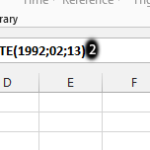
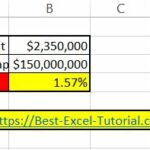

01hd
I learnt new things