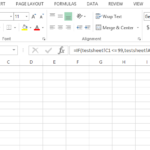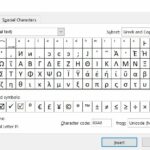Converting KML to Excel: A Guide
In this Excel tutorial, I’ll tell you how to handle kml and to convert kml to Excel with ease.
What is KML?
KML (Keyhole Markup Language) is a file format used to display geographic data in an Earth browser, such as Google Earth or Google Maps. It contains geographical information like points, lines, and shapes.
Why Convert KML to Excel?
Converting KML to Excel is often done for data analysis, sharing, or to manipulate geographical data within spreadsheet tools.
How Can You Convert KML to Excel?
Use an Online Converter
There are online tools available that can convert KML files to Excel formats (typically CSV or XLSX). You upload the KML file, and the service converts it, allowing you to download the result.
Convert KML to CSV and Open in Excel
Convert KML files to CSV using conversion tools or software.
Once you have a CSV file, open it directly in Excel or use the “Data” tab in Excel to import it.
Use Google Earth Pro
- Open the KML file in Google Earth Pro.
- Save or export the desired data as a CSV file.
- Open or import the CSV file in Excel.
Step-by-Step Guide to Convert KML to CSV for Excel
Open the KML File in Google Earth Pro
If you haven’t already, download and install Google Earth Pro on your computer.
Save Place As
- Right-click on the KML file in Google Earth’s Places panel.
- Choose “Save Place As” and select the CSV format.
Open/Import in Excel
Open Excel and import the CSV file using the Data tab, or simply open the CSV file directly in Excel.
Tips for a Successful Conversion
- Ensure that all necessary geographical data is intact after conversion.
- KML files may contain complex structures and hierarchies. Understanding these can help you anticipate how they’ll translate into rows and columns in Excel.
- After conversion, the data might require cleaning or reformatting to be fully useful in Excel.
Common Issues and Solutions
- If some data seems missing or misplaced, it might be due to the hierarchical structure of KML. Check if the conversion tool supports the full structure of KML.
- Ensure the file encoding is compatible between formats to avoid characters being misrepresented.
Converting KML to Excel allows geographic data to be analyzed and manipulated within a familiar spreadsheet environment. While no direct function in Excel exists for this conversion, several tools and methods make the process straightforward. By understanding the structure of KML files and choosing the right conversion tool, you can seamlessly transition between visual geographic representations and analytical spreadsheet formats, leveraging the strengths of both for your data analysis and presentation needs.